From Dropbox to OneDrive: simplifies cloud transfers
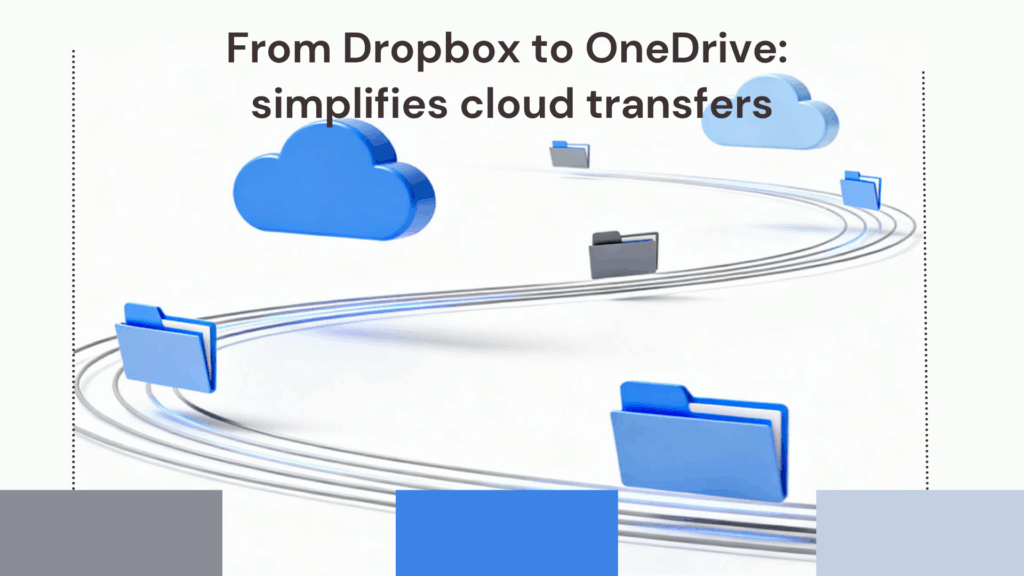
Managing multiple cloud storage platforms can be a logistical headache. Whether you’re juggling personal files on Dropbox and work documents on OneDrive, or simply consolidating your digital life, transferring data between services often feels like a tedious chore. Fortunately, tools like Air Explorer make this process seamless, secure, and surprisingly fast.
Dropbox and OneDrive are popular cloud storage services used to store, sync, and share files across devices. Users rely on them for easy access and collaboration. Air Explorer simplifies cloud management by allowing users to connect, transfer, and organize files between Dropbox, OneDrive, and other clouds from a single interface.

Why transfer from Dropbox to OneDrive?
There are several reasons users consider moving files from Dropbox to OneDrive:
- Integration with Microsoft 365: OneDrive is tightly woven into the Microsoft ecosystem, making it ideal for users who rely on Word, Excel, and Teams.
- Storage plans: OneDrive often offers more generous storage options, especially for business or education accounts.
- Collaboration tools: With SharePoint and OneDrive for Business, team collaboration becomes more streamlined.
- Security and compliance: Organizations may prefer OneDrive for its enterprise-grade security and compliance features.
Whether you’re switching platforms for professional reasons or simply consolidating your cloud storage, the move can be strategic and beneficial.
Why use Air Explorer?
Air Explorer is a desktop application that allows users to manage multiple cloud accounts from a single interface. It supports a wide range of services including Dropbox, OneDrive, Google Drive, Mega, Box, and more.
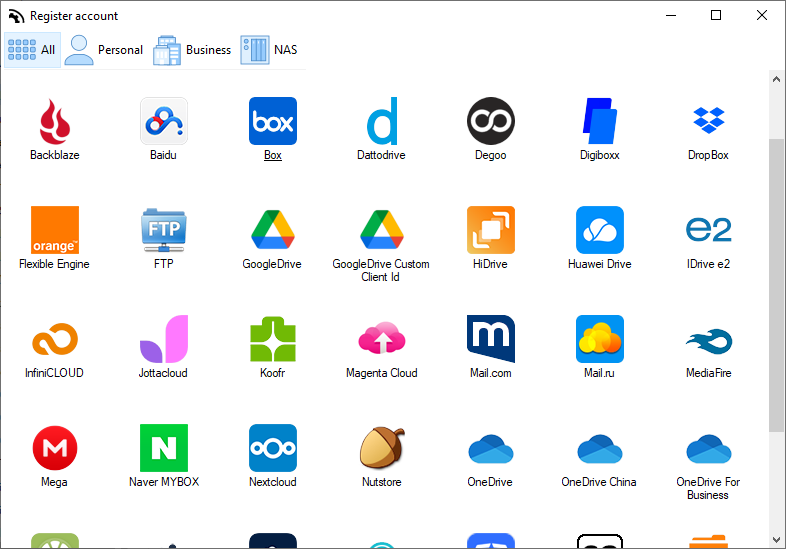
Here’s why Air Explorer stands out:
- Direct cloud-to-cloud transfers: Just move files between services.
- Multi-account support: Add multiple Dropbox or OneDrive accounts and manage them simultaneously.
- Encryption options: Secure your files during upload with built-in encryption.
- Sync and backup: Schedule automatic syncs or backups between clouds.
- User-friendly interface: Drag-and-drop functionality makes file management intuitive.
For users looking to migrate files without hassle, Air Explorer is a game-changer.
Preparing for the transfer
Before diving into the transfer process, make sure you’re ready:
- Download and install Air Explorer from airexplorer.net.
- Ensure you have login credentials for both Dropbox and OneDrive.
Once set up, you’re ready to begin.
Step-by-Step: Transfer files from Dropbox to OneDrive
Step 1: Add cloud accounts
Launch Air Explorer and navigate to the Accounts tab. Here, you can add your Dropbox and OneDrive accounts. Once added, both services will appear in the accounts manager.
Step 2: Navigate to Dropbox files
In the dual-pane interface, select Dropbox on one side. Browse through your folders and choose the files you want to transfer.
Step 3: Select destination in OneDrive
On the opposite pane, select OneDrive. You can choose an existing folder or create a new one to receive the incoming files.
Step 4: Transfer files
Drag and drop the selected files from Dropbox to OneDrive. Air Explorer will handle the transfer directly between cloud servers, saving time and bandwidth.
Step 5: Verify transfer
Once the transfer is complete, open OneDrive to confirm the files have arrived. Air Explorer also provides a log window to track progress and troubleshoot any issues.
Advanced Tips
Want to go beyond a one-time transfer? Air Explorer offers advanced features:
- Sync folders: Keep Dropbox and OneDrive folders aligned automatically.
- Schedule transfers: Set up recurring backups or syncs.
- Encrypt uploads: Add a layer of security for confidential files.
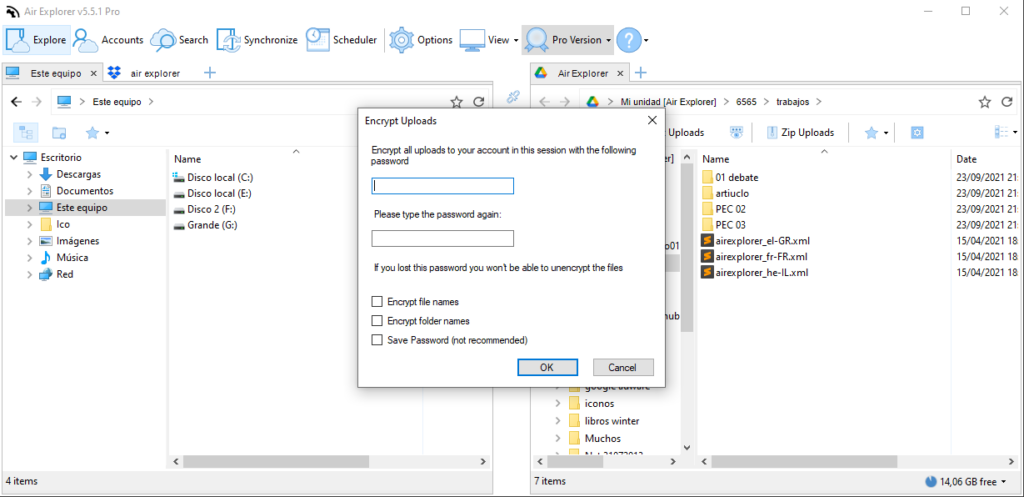
These features are especially useful for professionals managing sensitive data or large volumes of content.
Conclusion
Transferring files from Dropbox to OneDrive doesn’t have to be a manual, time-consuming process. With Air Explorer, users gain a powerful tool that simplifies cloud management, enhances security, and saves valuable time.
Whether you’re migrating for better collaboration, storage, or integration, Air Explorer makes the journey smooth. Try it out and experience the ease of cloud-to-cloud transfers, no downloads, no stress, just efficiency.
You can check more information about more features here:
-Cloud to cloud migration made easy
-Protect your data: Encrypting files in the cloud
-Seamless file migration between clouds

