How to automate cloud backups

In a world where data rules both our personal and professional lives, safeguarding digital content has never been more critical. From family photos and work documents to entire business databases, losing files due to a technical glitch or human error can be devastating. That’s why cloud backups have become an essential tool in modern digital hygiene. Automating this process not only removes the risk of forgetfulness but also adds a layer of seamless protection without interrupting your daily routine. One of the most reliable and intuitive tools to help you achieve this is Air Explorer, an application designed to make automated cloud backups effortless and robust.
What is a backup and why it matters?
At its core, a backup is simply a duplicate of your data stored separately to prevent permanent loss. But its purpose goes far beyond duplication, it’s a strategic defense against accidental deletions, hard drive crashes, cyberattacks, and even natural disasters that could compromise your local hardware.
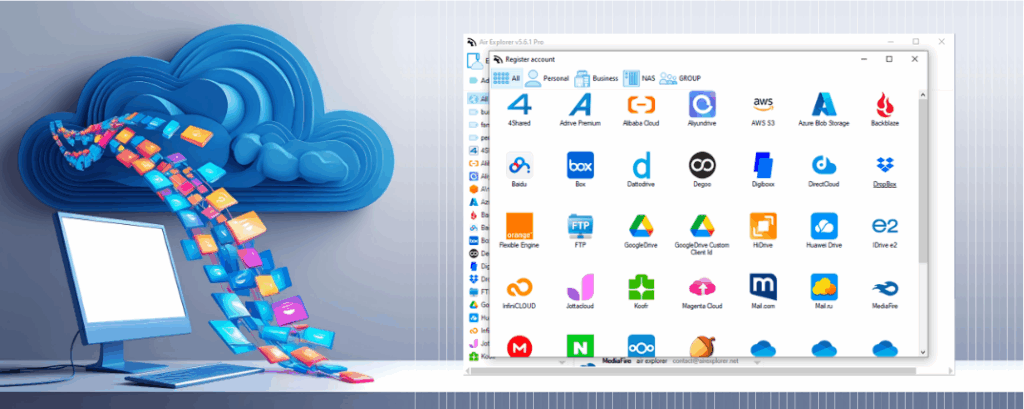
By utilizing cloud storage, backups gain an additional advantage: off-site accessibility. This means your files remain secure and retrievable even if your primary device is lost or damaged. The peace of mind offered by reliable backups is invaluable, especially when the backup process is automatic and doesn’t rely on manual intervention.
When should you back up your data?
Timing is everything when it comes to backups. The frequency should be tailored to the nature and sensitivity of the files you’re working with. For high-priority content like active projects, client deliverables, or critical system files, daily backups are ideal. For more stable or infrequently modified files, a weekly backup may suffice. It’s also vital to sync immediately after major changes, such as editing large files, adding new folders, or updating software. This ensures that the latest version of your data is always protected and accessible from the cloud, without gaps or outdated copies.
Automating the process with Air Explorer
Air Explorer turns the often complex task of cloud backup automation into a user-friendly experience. After installing the app, you can quickly configure your routine by selecting the local folders you want to protect and assigning them to your chosen cloud destination, like OneDrive, Dropbox, Terabox or Google Drive.
What sets Air Explorer apart is its ability to schedule these operations at specific times, for example, late at night or during low system activity, so backups don’t interfere with your normal work. Whether you’re backing up once a week or every hour, the app silently completes its tasks without requiring constant input, making it the ideal companion for anyone looking to automate safely and efficiently.
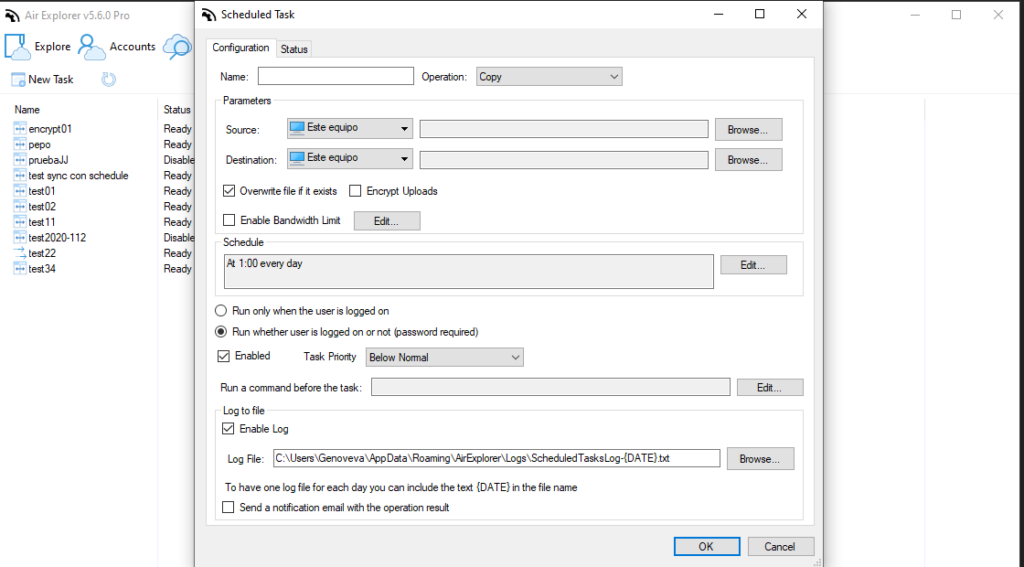
To configure a scheduled task in Air Explorer, follow these steps to automate file transfers or synchronizations:
- Open Air Explorer and go to the Scheduler tab at the top of the interface.
- Click “New Task” to create a new scheduled operation.
- In the scheduler window, choose whether you want to perform a copy or a synchronization.
- If you choose copy, select the source folder (either from your PC or a cloud account) and the destination folder (another cloud or local path). If you choose synchronization, you have to choose a previously configured and saved synchronization.
- Set the schedule: define the time and frequency (daily, weekly, etc.) when the task should run.
- Save the task. It will now appear in the scheduler list with a summary of its settings.
- Air Explorer will execute the task automatically in the background.
Why choose Air Explorer
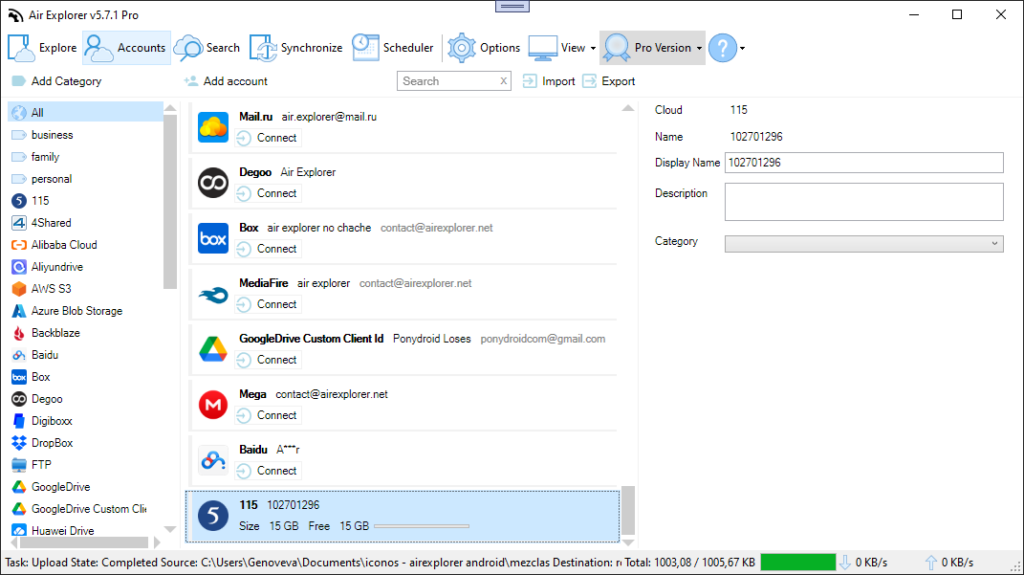
There are several reasons why Air Explorer stands out as an automation solution for cloud backups:
- It supports multiple cloud platforms, allowing you to manage and sync data across services without switching apps.
- Security is prioritized, with the option to encrypt your files before uploading, ensuring that only you have access to their contents.
- Its interface is simple and clean, making it accessible for tech beginners while still offering advanced capabilities for experienced users.
- All-in-one functionality means you won’t need separate applications for uploading, syncing, and encrypting, Air Explorer handles it all in one streamlined platform.
Conclusion
Automating your cloud backups is more than a smart move, it’s a necessity for maintaining control over your digital world. By eliminating the need for constant oversight and providing reliable, encrypted protection, tools like Air Explorer make it easier than ever to safeguard your files against unforeseen events. With multi-cloud support, effortless scheduling, and intuitive design, Air Explorer proves to be a powerful ally in your quest for stress-free, secure file management. Start building your automated routine today and take the worry out of data protection, for good.
You can check more information here:
-Multi-cloud made simple: keys to choosing the ideal software
-Transfer files between Google Drive and OneDrive
-How Air Explorer simplifies managing multiple cloud accounts

