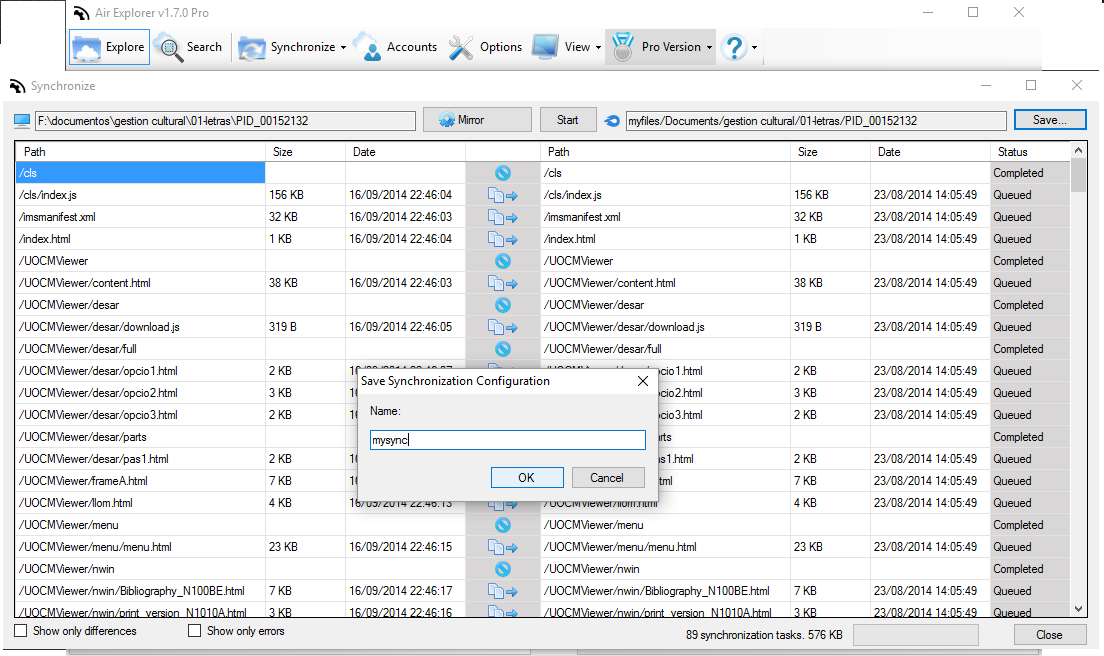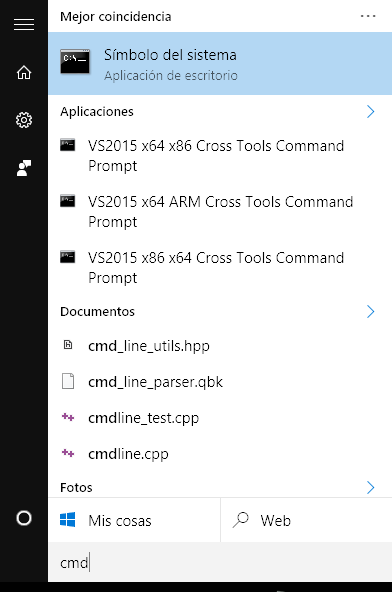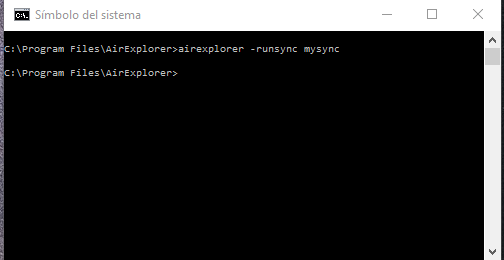Automatically backup your files in the cloud with Air Explorer
You can check more information here:
Backup in the cloud
https://www.airexplorer.net/en/blog/backup-in-the-cloud/
Automatically backup your files in the cloud with Air Explorer
https://www.airexplorer.net/en/blog/automatically-backup-your-files-in-the-cloud-with-air-explorer/
Backups with Air Explorer
https://www.airexplorer.net/en/blog/backups-with-air-explorer/
How can I migrate all logins/passwords from all cloud stores?
https://www.airexplorer.net/en/blog/how-can-i-migrate-all-loginspasswords-from-all-cloud-stores/
After the initial setup you has the option to use a command line to start a backup automatically.
If you want to use it, first you have to save a synchronization with the type Mirror (the best option to do backups).
Open the command-line window. To open it, click on the start button and type CMD.
Then, write the command: AirExplorer.exe -runsync [BackupName]
Repalace [BackupName] with the name you used to save the synchronization task.
This command can be used in the Windows Task Scheduler to Schedule periodic backups.
This feature is only available to Pro users.
You can check more information here:
-Backup in the cloud
-Automatically backup your files in the cloud with Air Explorer
-Backups with Air Explorer
-How can I migrate all logins/passwords from all cloud stores?