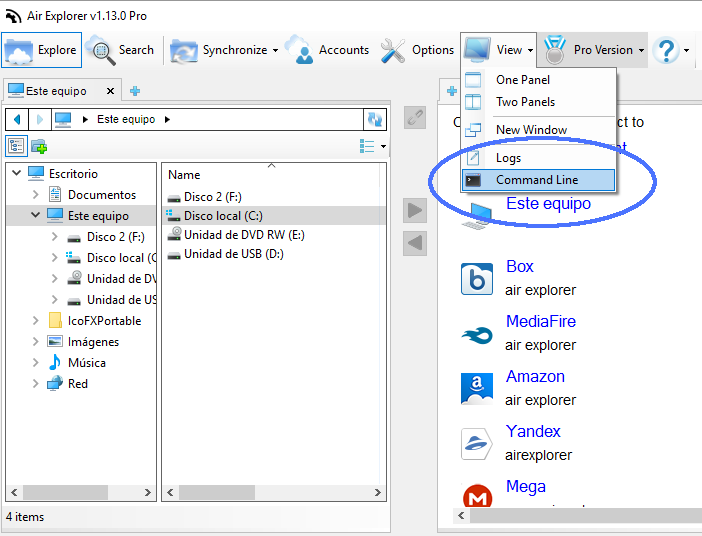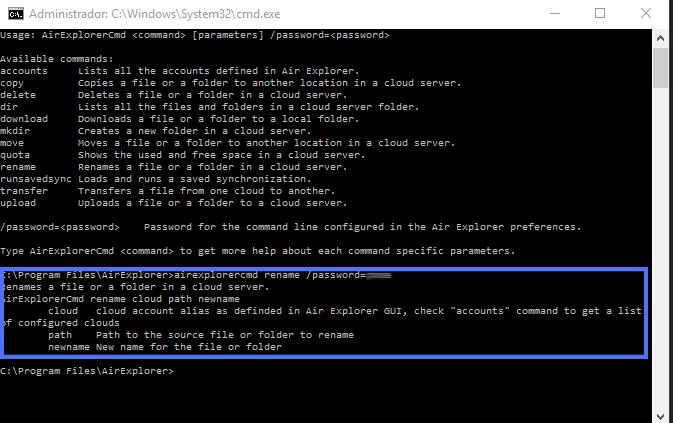Manage files in the clouds with Command Line
Air Explorer has a command line client that allows you to perform some operations with the cloud servers without having to open Air Explorer. It can be very useful to automate file transfers,synchronizations, etc, in batch jobs that can run automatically.
The first step is to activate this function in the Options screen. It is only available for Pro accounts. Remember to add your command line password.
To access the command line window you can open the CMD from the start menu or from the shortcut in the “View” menu.
Available operations are: upload, download, create folder, synchronize, delete, copy, move, list directory, rename and get quota. Optionally the result of the command (logs) can be saved in a file.
To run the operations you can follow the instructions shown on the command line panel.
For example you will be able to run commands like this one:
AirExplorerCmd.exe upload “fileName.doc” “MyBoxAccount” “/documents” /password=****
To upload a file (fileName.doc) to a cloud server (Box) in a specific destination folder in the cloud (/documents).
You can check more information here:
-Proxy configuration in Air Explorer
-Logs in Air Explorer
–Linked browsing button in Air Explorer