Cloud backup with Mac
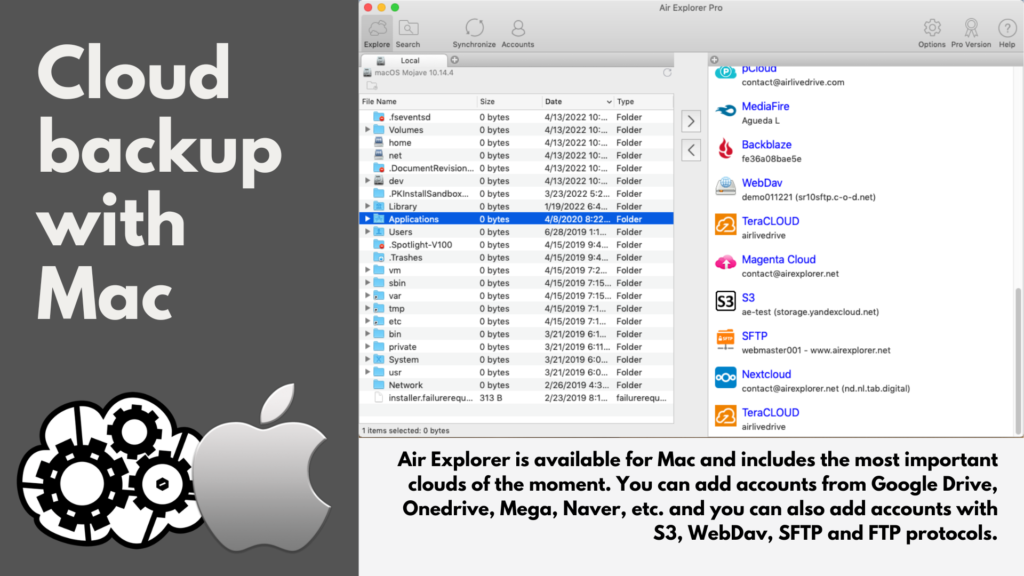
Air Explorer is available for Mac and includes the most important clouds of the moment. You can add accounts from Google Drive, Onedrive, Mega, Naver, etc. and you can also add accounts with S3, WebDav, SFTP and FTP protocols.
Once you have added your accounts in Air Explorer for Mac, you will be able to manage all your accounts and all your files stored in the cloud, you will be able to create folders, change names of files and folders, move files from local to the cloud and between clouds, and you will even be able to make synchronizations to have your backups updated.
If you want to synchronize between your computer and the cloud or between clouds, the first thing you need to do is add your cloud accounts. And, with the accounts added, open in each window the accounts involved in the synchronization.
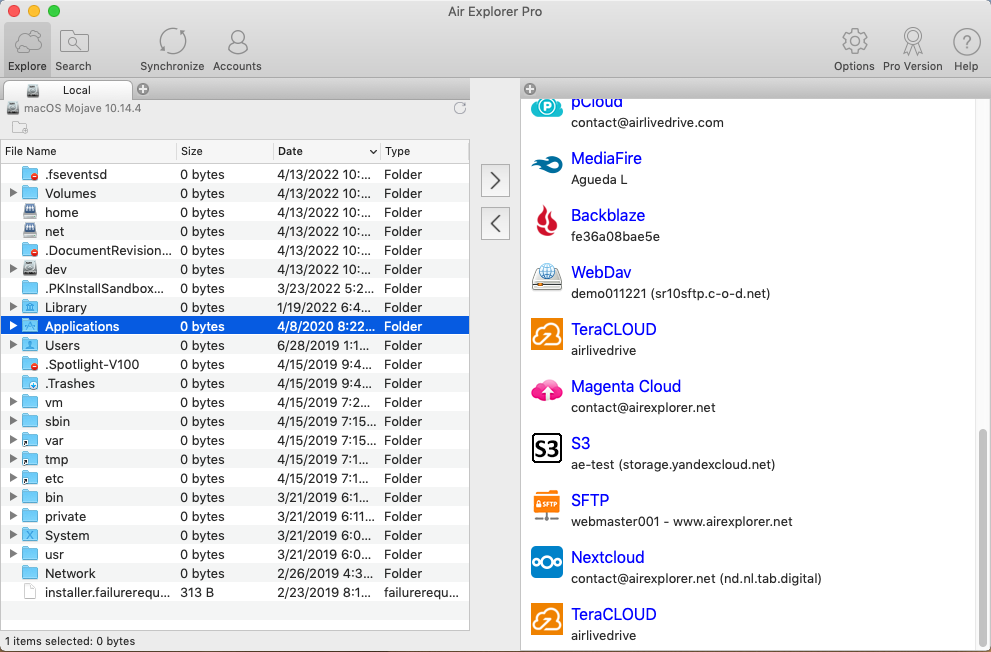
Once you have chosen the cloud where you are going to make your backup, click on the “Synchronize” button and a window will open where you can choose the type of synchronizations. It can be mirror, mirror update, update, bidirectional and customized.
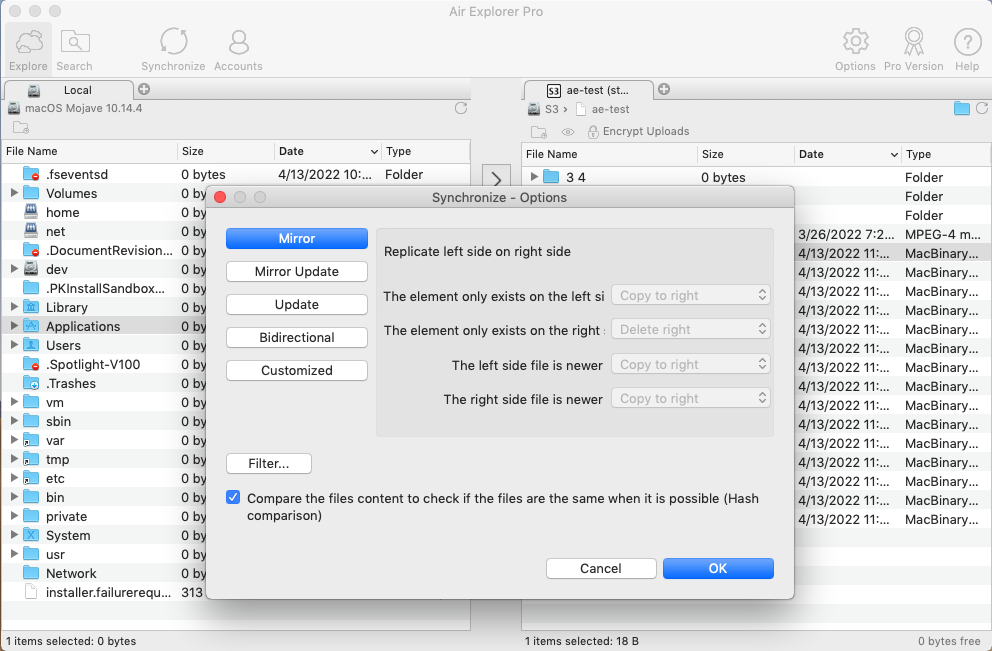
When you choose the type of sync, Air Explorer will start comparing folders. When it has finished comparing, you have the opportunity to review what synchronization actions will be performed and, if everything is all right, you can click the “Start” button.
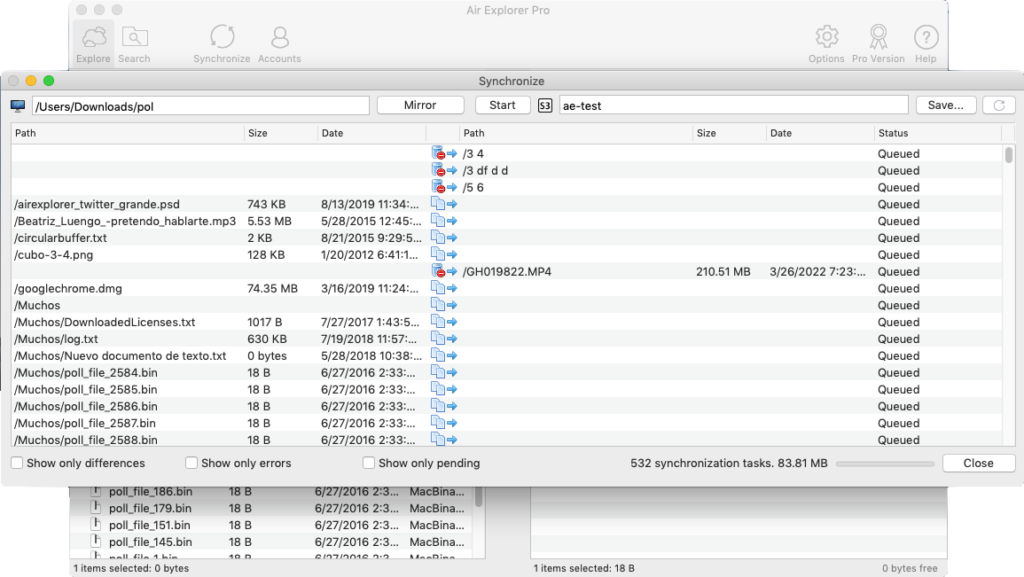
You can check more information here:
-Air Explorer for Mac, for backups and synchronizations
-Schedule synchronizations in Air Explorer for Mac

