“Save and load synchronizations” in Air Explorer
You can synchronize folders between clouds in Air Explorer. First you have to select the two folders to compare, and next, you have to click on the “Compare” button.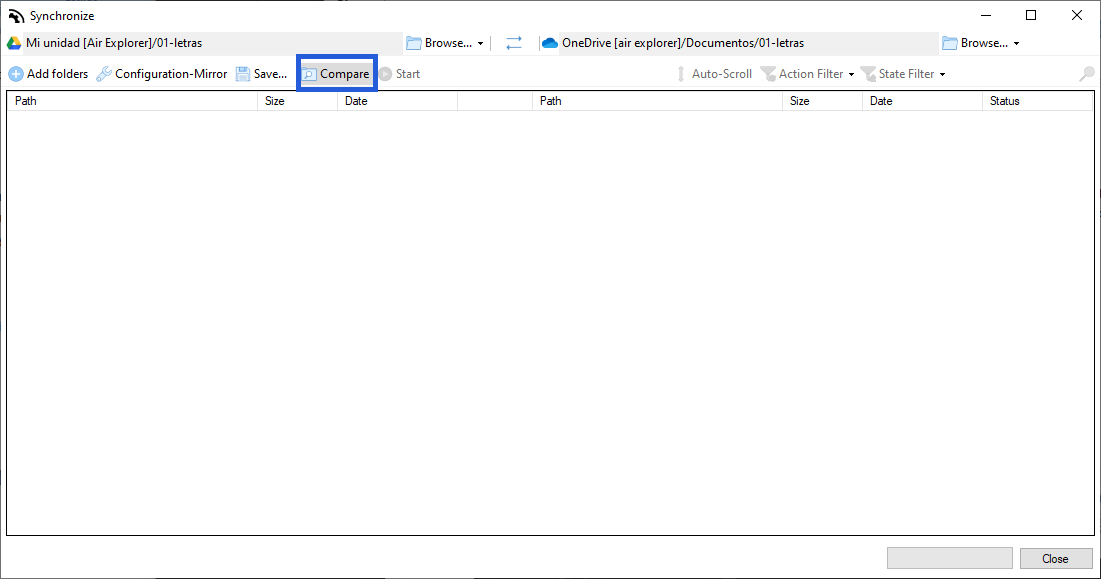
Once the folders have been compared, start the synchronisation by clicking on the “Start” button.
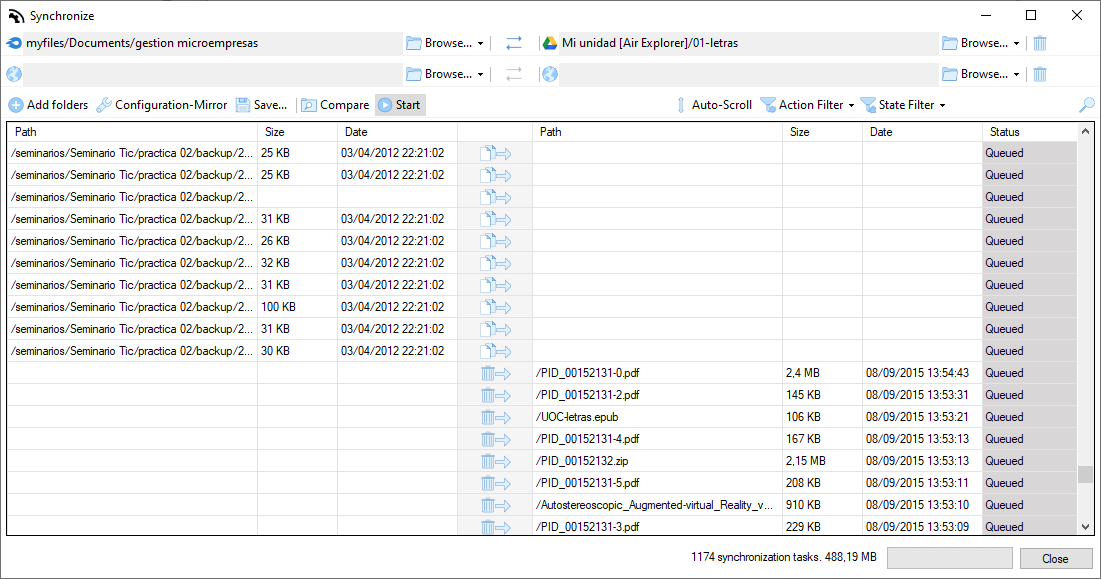
With the “Save and load synchronizations” feature the user can save a synchronization configuration, this include the clouds and folders to synchronize and the type of synchronization (mirror, custom, etc.) So the next time you want to do the same synchronization you won’t have to configure it again, you can just load it and start synchronizing.
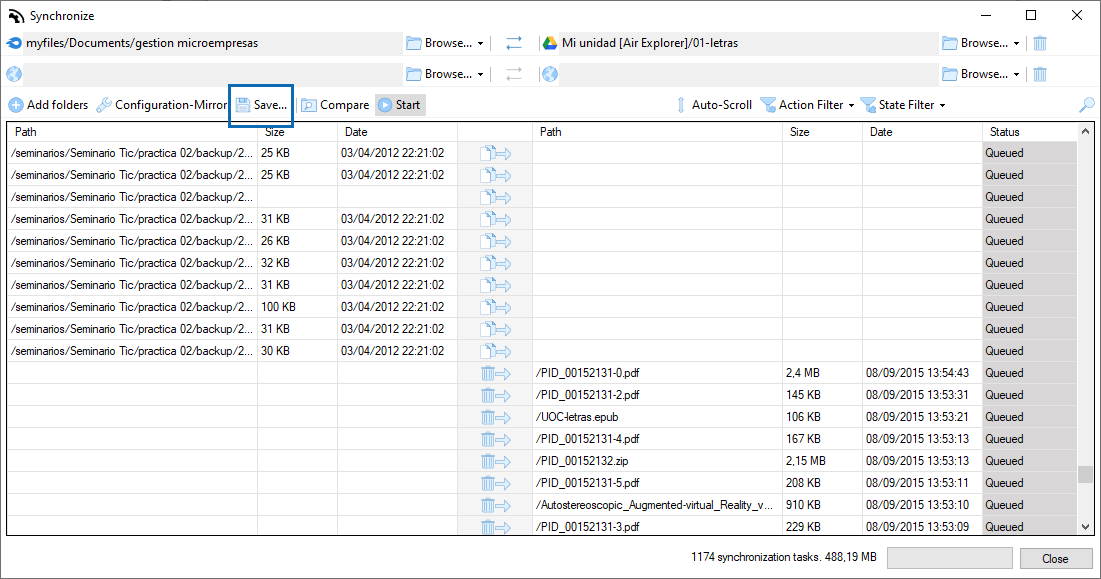
Once you save your synchronization, you can open “Load Syncronization” to load it and start synchronizing.
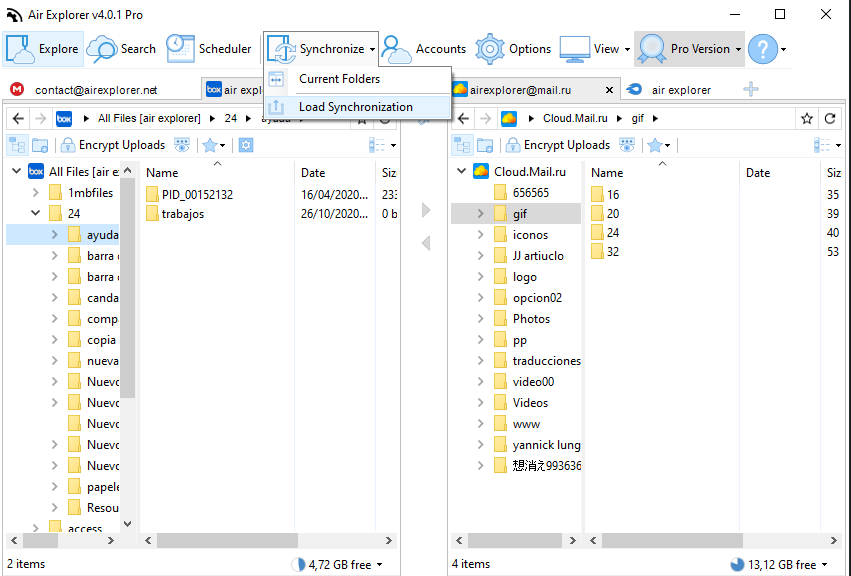
This feature is only available for Pro users.
You can check more information about more features here:
-Upload and download speed
-How to play cloud storage videos online
-How to manage your clouds recycle bin
-New search feature in Air Explorer

