Show and hide shared folders and drives from Google Drive
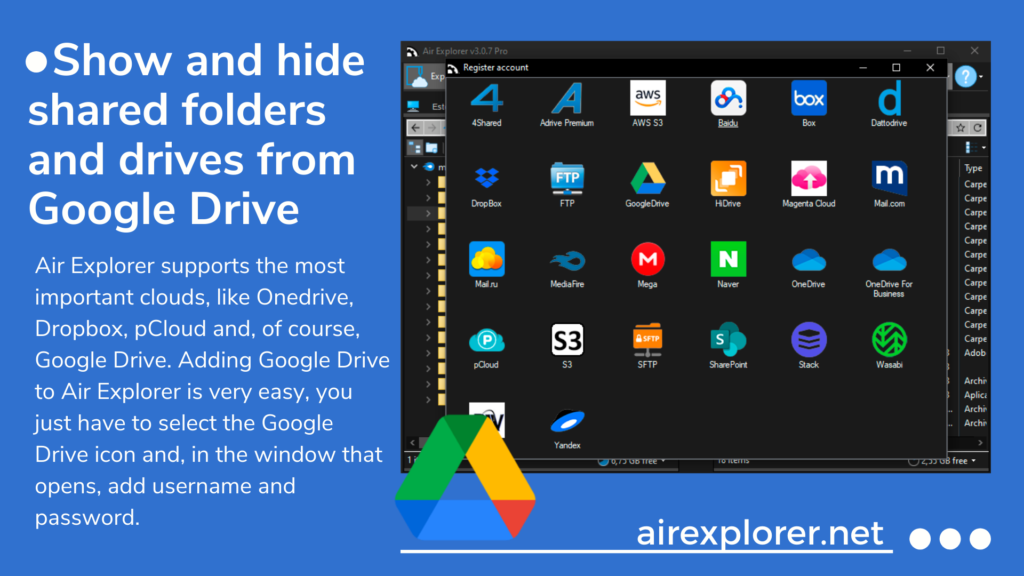
- Google Drive in Air Explorer
- Add Google Drive to Air Explorer
- Configuration of show and hide shared folders and drives from Google Drive
- Conclusion
Google Drive in Air Explorer
Air Explorer is a versatile tool designed to manage and synchronize data across multiple cloud storage services. It allows users to transfer files between different cloud accounts or between a cloud and a local computer, with features like encryption, scheduling, and command-line support for automation. Air Explorer supports a wide range of cloud services, including Google Drive, OneDrive, Dropbox, Box, Mega, pCloud, Yandex, Baidu, and many others. This makes it an efficient solution for users who need to handle multiple cloud storage accounts seamlessly from a single interface.
Air Explorer allows you to work with all your clouds, synchronize, encrypt files when uploading, search across all your documents in the clouds, and many other features specific to each cloud. For example, you can enable the ability to show and hide shared folders in drives from Google Drive. These shared folders in Google Drive allow multiple users to access, edit and organize files in the same folder, making it easier for teams to work together.
Add Google Drive to Air Explorer
To start working with Google Drive and view shared folders and drives in Air Explorer, follow these steps:
- Download and install Air Explorer on your computer from the official website.
- Open Air Explorer and select Add Account from the Accounts menu.
- Select Google Drive from the list of available services.
- Sign in with your Google credentials and grant the necessary permissions.
After you add Google Drive to Air Explorer, you can easily work with the cloud, upload files and folders, make backups, and schedule synchronizations. You can also upload files to Google Drive and encrypt them at the same time.
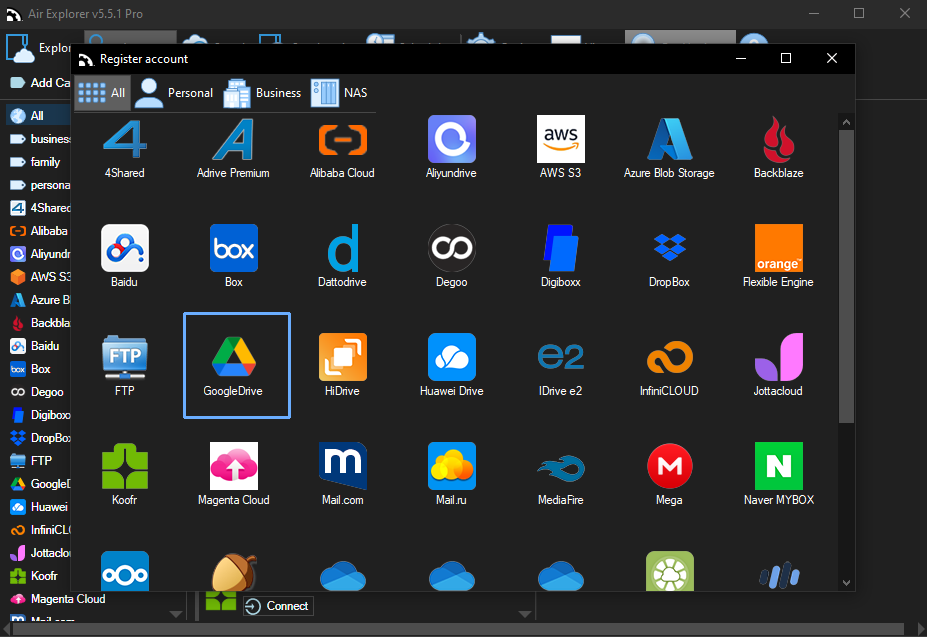
Configuration of show and hide shared folders and drives from Google Drive
In Air Explorer, you can see the folders shared with your account, and they appear at the root of the tree, grouped by the account that shares them. If you want to display them, make sure that the option “Show other’s people drives shared with me” is active. If you deactivate the option, the software will not show you the accounts.
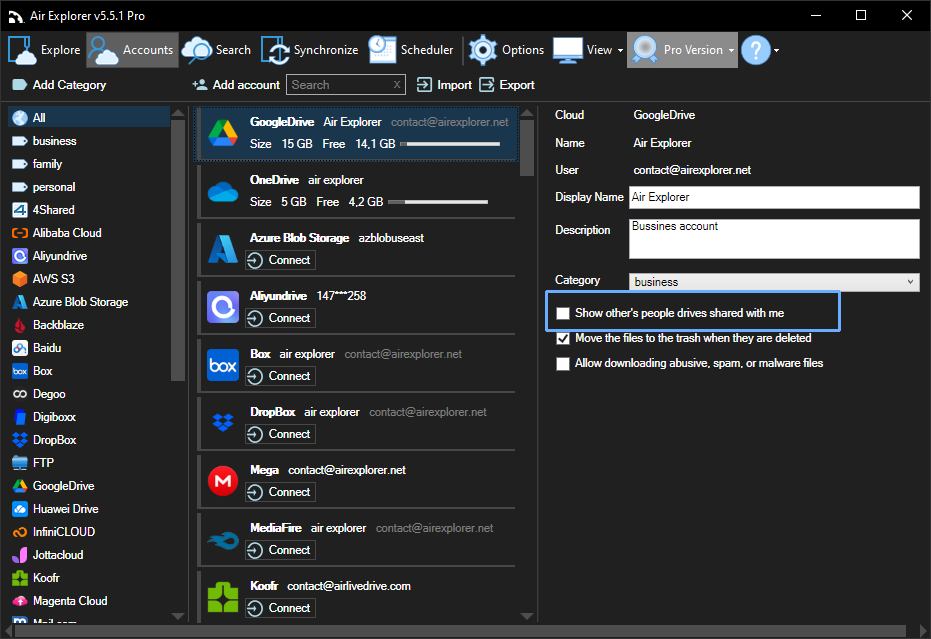
In this window you can also configure what happens when you delete a file. By default it is marked that the files are moved to the trash when you delete it. If you want the file to be permanently deleted without going through the trash, uncheck this option.
Working on shared projects can be much easier once you’ve turned on the option to Show other people’s discs who share files with me.
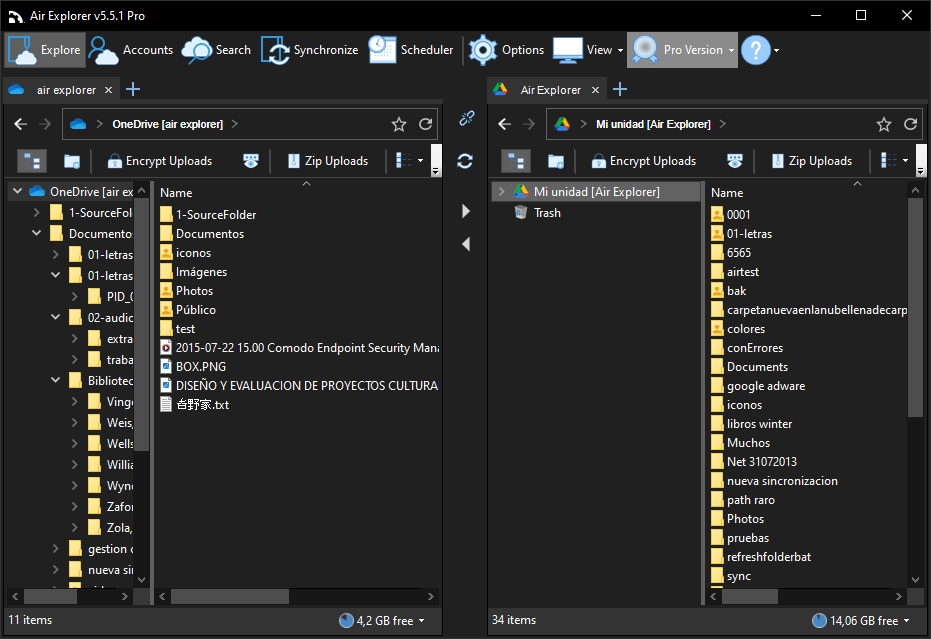
Conclusion
Air Explorer is an efficient tool for managing multiple cloud storage accounts, offering features like encryption, scheduling, and synchronization. It supports a wide range of services, including Google Drive, OneDrive, and Dropbox, making it ideal for users with diverse storage needs. The ability to view and manage shared folders in Google Drive enhances collaboration, while customizable settings for file deletion and encryption provide added security and flexibility. Overall, Air Explorer simplifies cloud management and boosts productivity.
You can check more information here:
-View your Shared Drives in Air Explorer
-Fast transfer files between Google accounts
-Share folder support in Air Explorer

