How to transfer files from Onedrive to Google Drive?
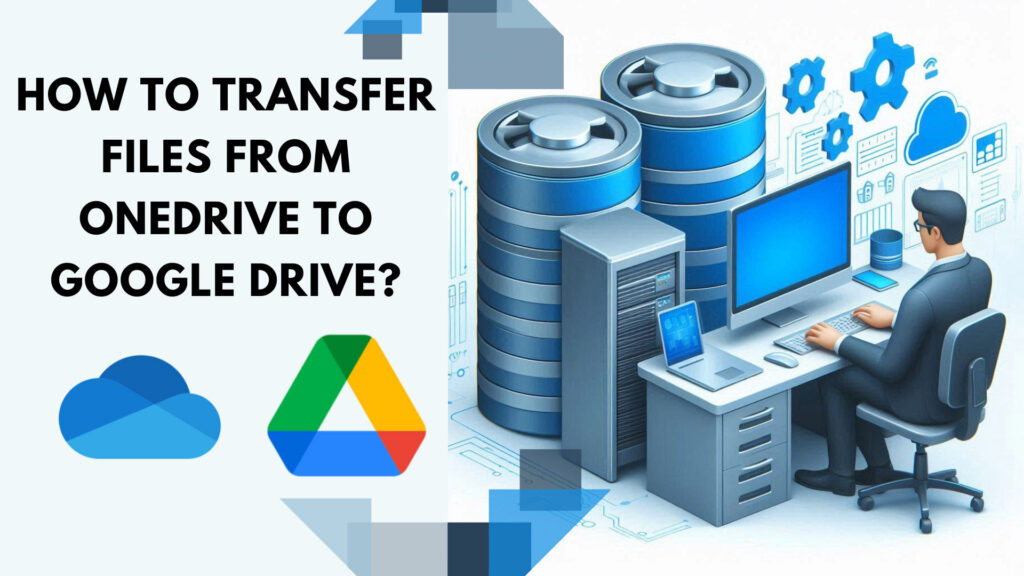
- Google Drive and OneDrive
- Using Air Explorer to transfer files
- Air Explorer synchronization tool
- Conclusion
Using cloud services like Google Drive and OneDrive to save files offers convenience, accessibility, and security. These platforms allow you to access your documents from any device with an internet connection, ensuring you can work from anywhere. They support real-time collaboration, making it easy to share and edit files with others. Additionally, you can work with both clouds as well as transfer files from Onedrive to Google Drive and vice versa.
Google Drive and OneDrive
Both clouds are the most used and are very good options for storing files in the cloud and working online. Nowadays, it is very common to use both clouds. Using both Google Drive and OneDrive can provide a range of benefits, leveraging the strengths of each platform. Here are some reasons to use both:
- Flexibility and redundancy: Having files on both platforms ensures you have backups and can access your data even if one service experiences downtime.
- Integration with different tools: Google Drive integrates seamlessly with Google Workspace (Docs, Sheets, Slides), while OneDrive works well with Microsoft Office (Word, Excel, PowerPoint). This allows you to use the best tools for different tasks.
- Storage space: Utilizing both services can provide additional storage space, helping you manage large amounts of data without hitting storage limits.

By combining the strengths of Google Drive and OneDrive, you can enhance your productivity, collaboration, and data security.
Using Air Explorer to transfer files from Onedrive to Google Drive
Using Air Explorer to manage Google Drive and OneDrive simplifies file transfers and synchronization between multiple cloud services. The sofware offers a unified interface, supports encryption, and allows for scheduling and versioning, enhancing productivity and security. This makes managing cloud storage more efficient and streamlined.
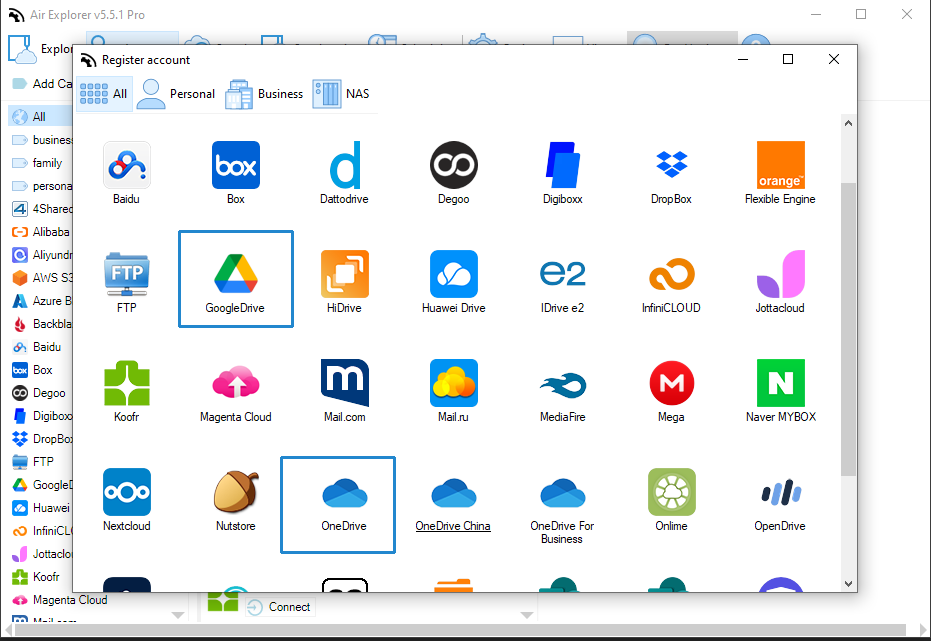
To transfer files from OneDrive to Google Drive using Air Explorer, follow these steps:
- Install Air Explorer: Download and install Air Explorer from airexplorer.net.
- Add accounts: Open Air Explorer and add your OneDrive and Google Drive accounts.
- Open cloud services: In Air Explorer, open OneDrive in one window and Google Drive in another.
- Transfer files: Drag and drop or copy and paste the files from OneDrive to Google Drive.
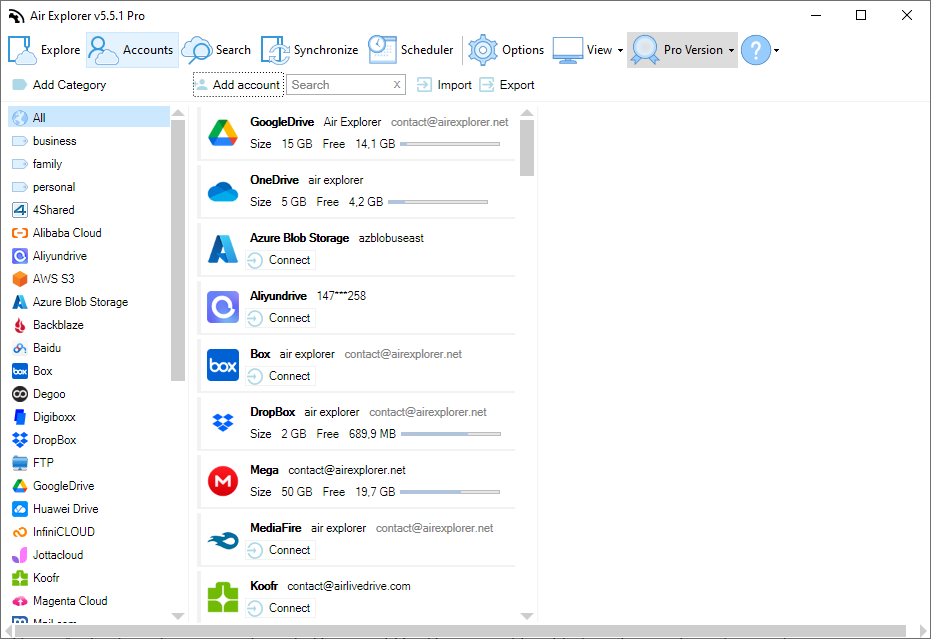
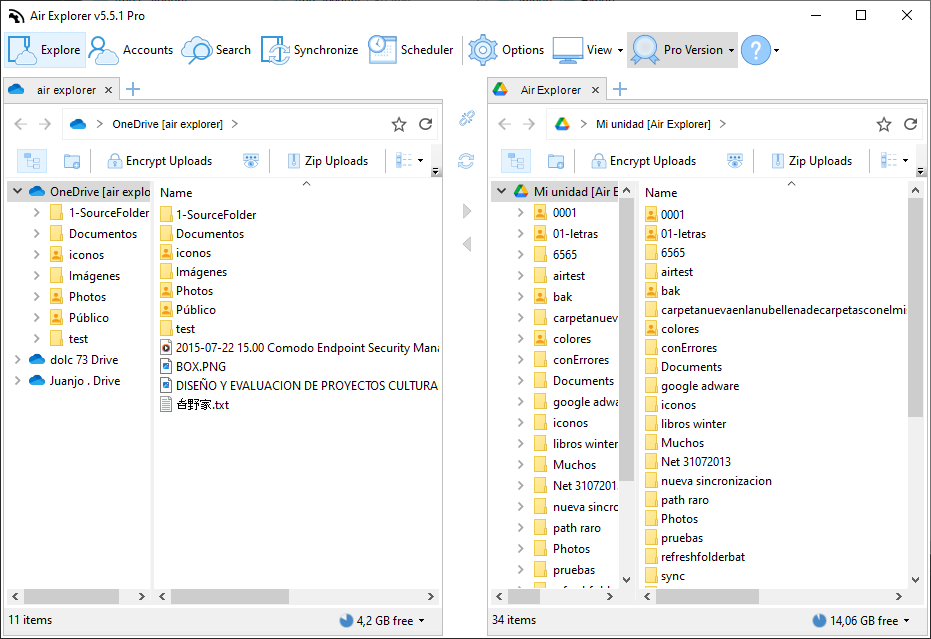
This process simplifies managing and transferring files between your cloud storage accounts.
This manual option for transferring files between OneDrive and Google Drive is very simple and allows you to manage your files in both clouds, create new folders and move files between folders. However, if you want to automate the task of transferring files between the two clouds, you can use the Air Explorer synchronization tool.
Air Explorer synchronization tool
Using Air Explorer to synchronize files between OneDrive and Google Drive offers several benefits:
- Multiple synchronization modes: Air Explorer supports various synchronization modes like Mirror and Bidirectional, allowing you to choose the best method for your needs.
- Ease of use: The interface is user-friendly and highly visual, making it easy to manage and organize your files between different cloud services.
- Security: You can encrypt your files during synchronization, adding an extra layer of security².
- Automation: You can save synchronization tasks and schedule them to run automatically, ensuring your files are always up-to-date without manual intervention.
- Efficiency: Air Explorer allows for simultaneous synchronization tasks, making it efficient to handle large volumes of files.
These features make Air Explorer a robust tool for managing and synchronizing your cloud data seamlessly.
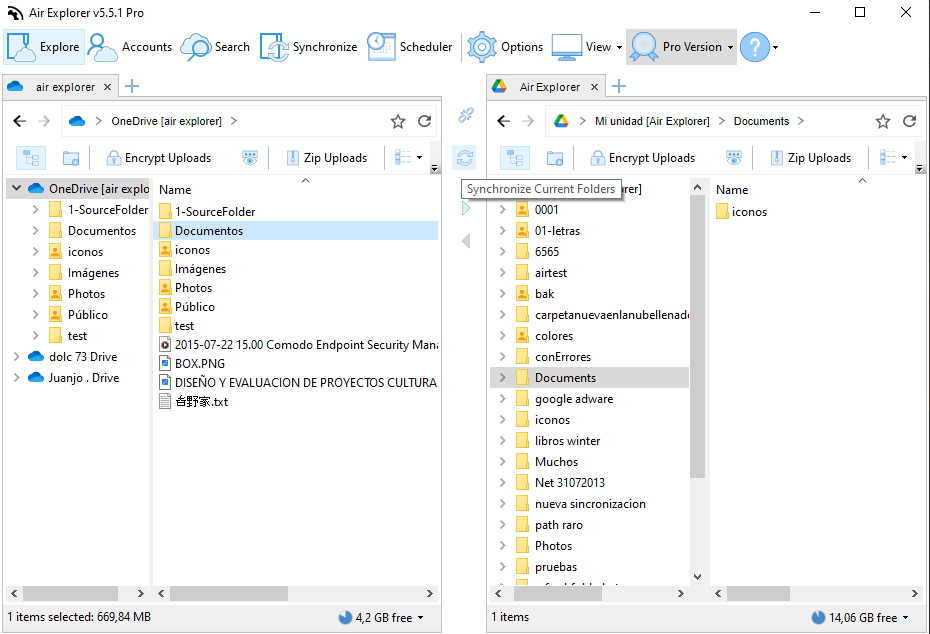
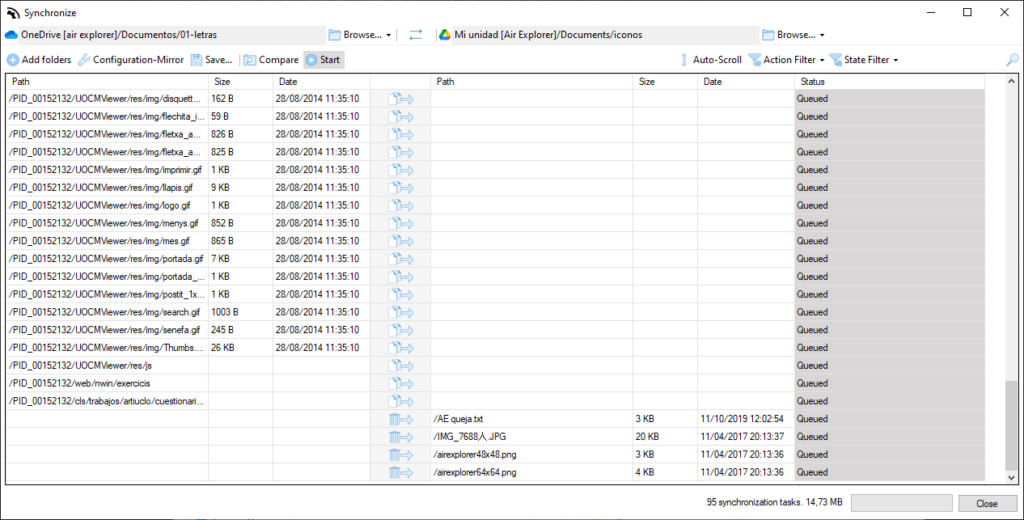
Conclusion
Using both Google Drive and OneDrive offers flexibility, redundancy, and integration with different tools, enhancing productivity and data security. Google Drive integrates well with Google Workspace, while OneDrive works seamlessly with Microsoft Office, allowing users to leverage the best tools for various tasks. Utilizing both services also provides additional storage space, helping manage large amounts of data.
Air Explorer simplifies file transfers and synchronization between these cloud services with a unified interface, encryption support, and automation features. This makes managing cloud storage more efficient and secure, ensuring files are always up-to-date and protected.
You can check more information here:
-Transfers speed between clouds in Air Explorer
-Move files in Air Explorer
-Migrate from Dropbox to Google Drive with Air Explorer

