How to upload your files to the cloud
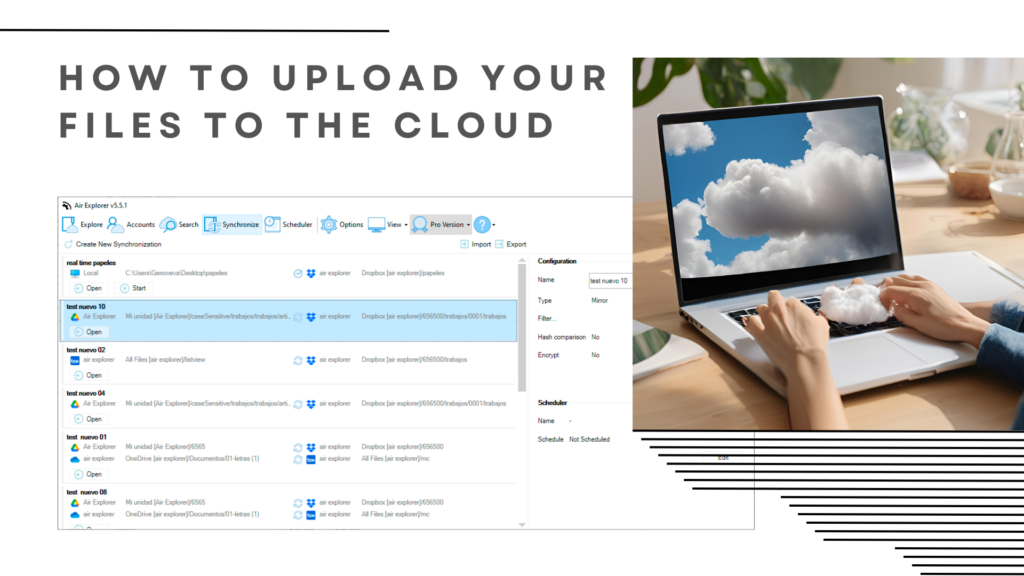
Uploading your files to the cloud offers a range of benefits that enhance convenience, security, and efficiency. Cloud storage allows you to access your files from anywhere with an internet connection, freeing you from the constraints of a single device. This is especially useful for those who work remotely or travel frequently, as it ensures you always have your important documents at your fingertips.
Save your files in the cloud
To save your files in the cloud securely, you can upload them to reputable cloud storage services like Google Drive, Dropbox, OneDrive, or any other preferred provider. Using a tool like Air Explorer can streamline this process, allowing you to manage multiple cloud accounts from one interface. With Air Explorer, the complexity of juggling multiple storage platforms is eradicated, offering an intuitive solution that enhances productivity and ensures your data is always within reach, no matter where it’s stored.
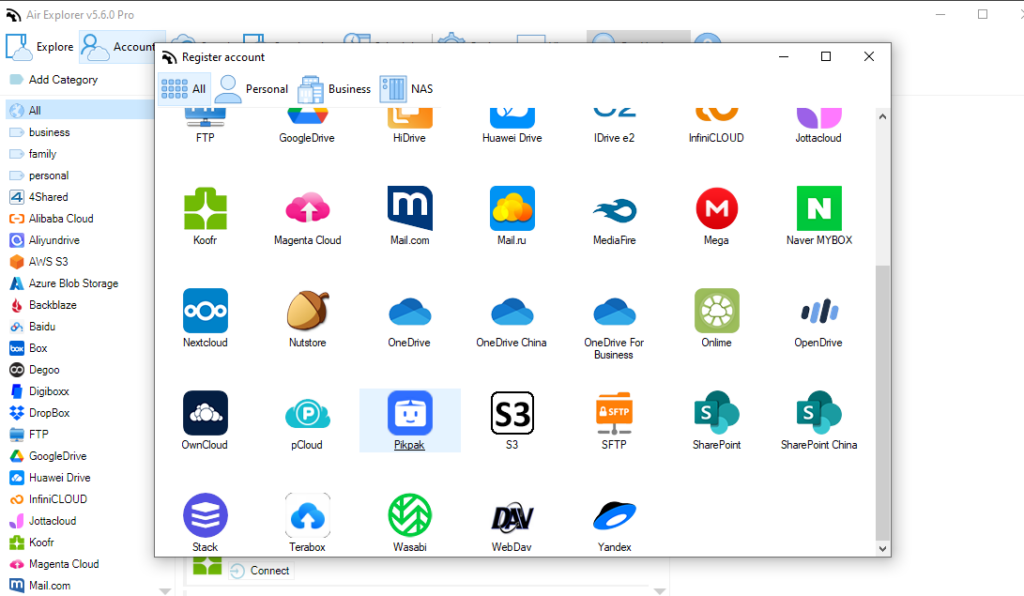
To upload your files to the cloud is pretty straightforward, especially with Air Explorer. Here’s how you can do it:
- Install Air Explorer: Download and install Air Explorer from their official website. Once installed, open the application.
- Add cloud accounts: In Air Explorer, go to the ‘Add Account’. Here, you can link various cloud storage services like Google Drive, Dropbox, OneDrive, and others. Just log in with your credentials to connect your accounts.
- Select files to upload: Navigate through your computer’s file explorer to find the files you want to upload. You can select single or multiple files.
- Upload your files: Drag and drop the selected files into the desired cloud storage account folder within Air Explorer. Alternatively, you can use the arrow buttons to upload your files.
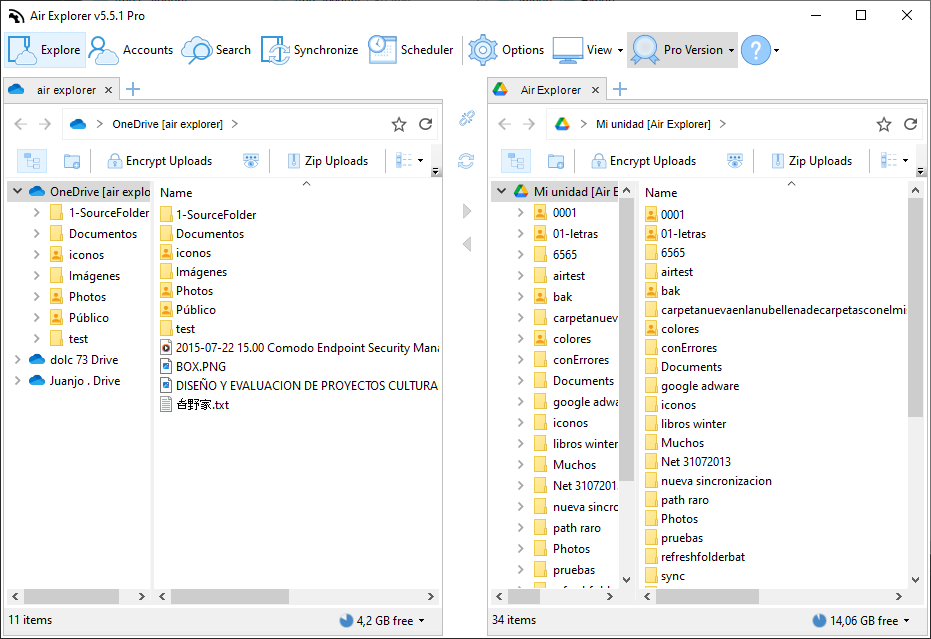
Once uploaded your files to the cloud, you can organize your files into folders, rename them, or even sync them across different cloud services if needed.
Manage and sync
Air Explorer also lets you set up automatic synchronization to keep your files updated across devices. The advantages of scheduling syncs to upload files to the cloud with Air Explorer are several:
- Up-to-date files: Ensures your latest work is always backed up.
- Reduced data loss risk: Regular syncs mean less chance of losing important data.
- Time-saving: Automates the process, freeing up your time for other tasks.
- Enhanced collaboration: Everyone works with the most current version of files.
- Convenience: No need for manual uploads; everything happens in the background.
- Security: Regular backups enhance data protection.
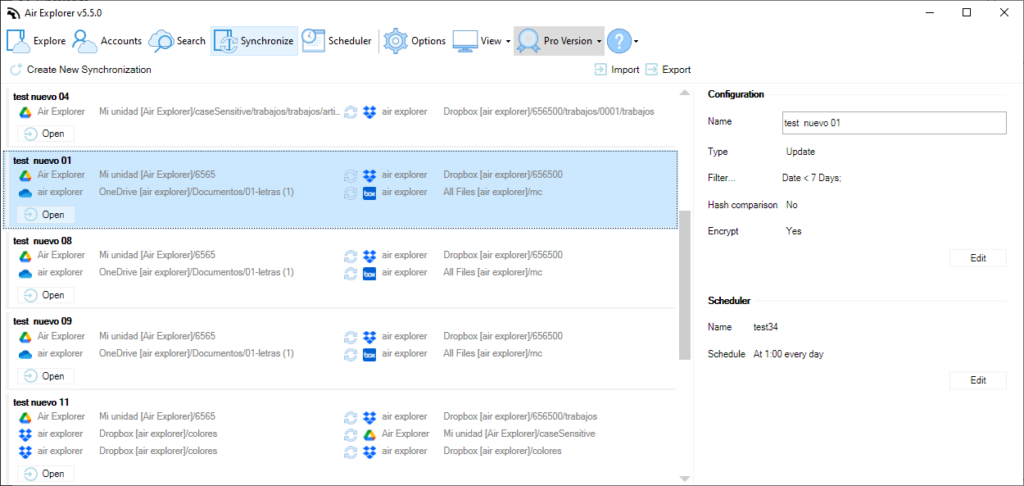
Using Air Explorer synchronization tool streamlines the whole process, making it easy to manage all your cloud storage accounts from one place and ensuring your important files are always accessible. Here’s a step-by-step guide:
- Open Air Explorer: Launch the application on your computer.
- Add your cloud accounts: Connect all your relevant cloud storage accounts (Google Drive, Dropbox, OneDrive, etc.) to Air Explorer.
- Select the sync option: In the main interface, look for the ‘Synchronization’ button or tab.
- Create a new synchronization.
- Choose source and destination: Select the folder from your local drive or one cloud storage as the source and the destination folder in another cloud storage.
- Set up the sync parameters: Customize the sync settings according to your needs, such as mirror, mirror updated, updated, bidirectional or customized.
- Initiate sync: Fist click on “Compare”, to compare the folders and then, when the comparison is finished, click on ‘Start’ to begin the synchronization process. Air Explorer will handle the rest, ensuring your files are updated and consistent across your selected platforms.
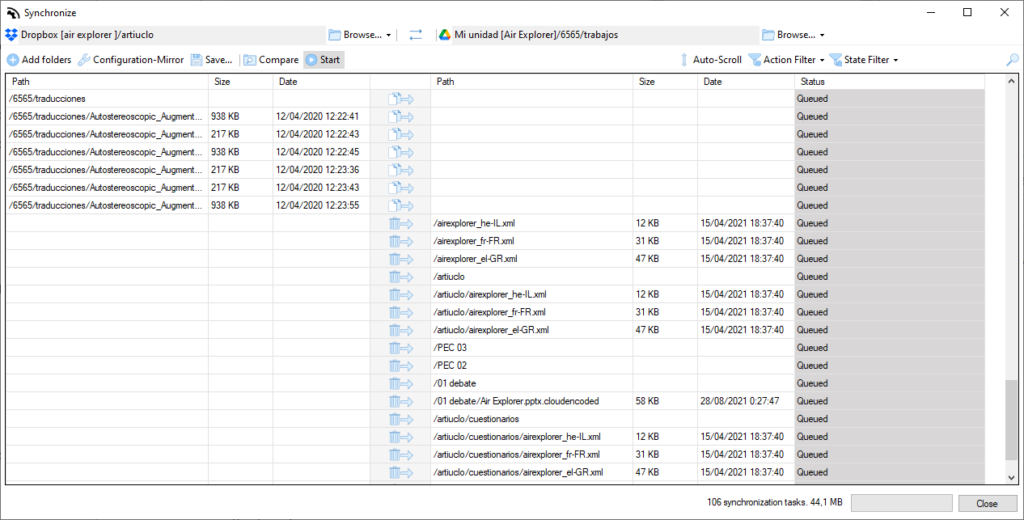
Regular use of this tool will keep all your data synchronized, making sure you always have the latest versions available, no matter which device or cloud service you use.
Conclusion
In conclusion, uploading your files to the cloud offers unparalleled benefits in terms of convenience, security, and efficiency. Cloud storage ensures that your important documents are always accessible from any device with an internet connection, which is especially beneficial for remote workers and frequent travelers. Using reputable cloud services like Google Drive, Dropbox, and OneDrive guarantees the security and reliability of your data.
Air Explorer further simplifies the process by allowing you to manage multiple cloud accounts from a single interface. With easy steps to install Air Explorer, add your cloud accounts, and upload your files, managing your cloud storage becomes effortless. This intuitive tool eliminates the complexity of juggling various storage platforms, ensuring that your files are always within reach and up-to-date, making the entire process straightforward and productive.
You can check more information here:
-Transfer Dropbox files to Google Drive
-Encrypt Google Drive files
-How to upload files to the cloud on Mac

