Cloud-to-cloud data migration solution
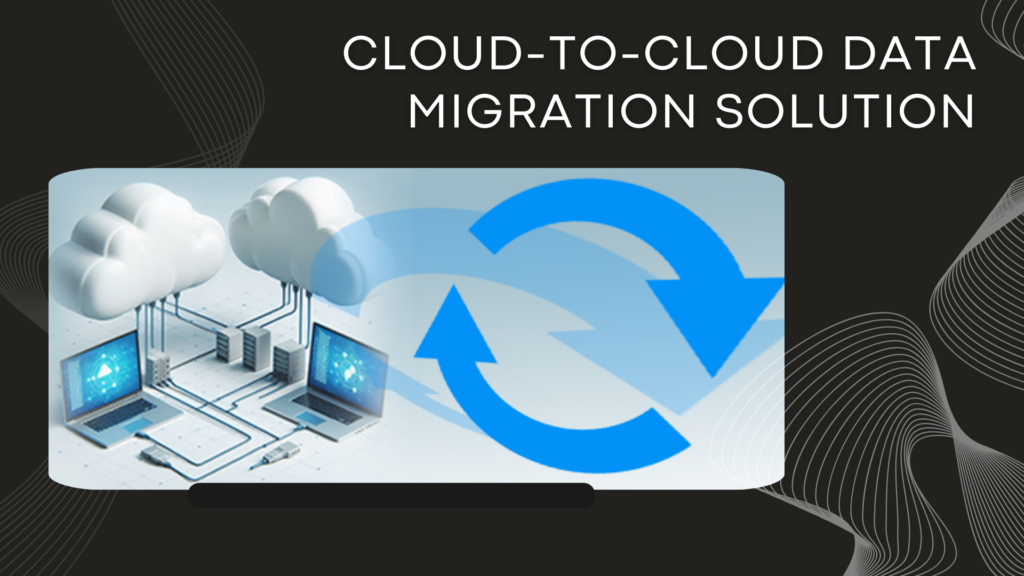
What is cloud-to-cloud data migration
Cloud-to-cloud data migration involves transferring data from one cloud service provider to another. This process is essential for organizations looking to optimize costs, enhance performance, or leverage specific features of a new cloud platform. It requires careful planning to ensure data integrity, security, and minimal downtime. Tools and services like Air Explorer facilitate seamless migrations by supporting various cloud storage apps and automating the transfer process. This type of migration is increasingly common as businesses seek to remain agile and competitive in a rapidly evolving digital landscape.

Data migration, especially cloud-to-cloud, presents several challenges:
- Data security and privacy: Ensuring data is protected during transfer and complies with regulations like GDPR.
- Compatibility issues: Legacy systems and applications may not be compatible with the new cloud environment
- Downtime and disruption: Minimizing service interruptions during the migration process.
- Data integrity: Ensuring data remains accurate and complete throughout the migration.
- Cost management: Unexpected costs can arise from data transfer and new cloud services.
Addressing these challenges requires careful planning, robust security measures, and skilled personnel.
Using Air Explorer for cloud-to-cloud data migration
Air Explorer is a versatile tool designed for managing and synchronizing data across multiple cloud storage services. It supports a wide range of cloud providers, including Google Drive, Dropbox, OneDrive, and many others. This software helps address several data migration challenges:
- Data security and privacy: The program offers encryption options to protect your files during transfer. Moreover, Air Explorer, unlike other tools, doesn’t use any intermediate servers during the migration process. Nobody has access to your data during the migration.
- Compatibility: Air Explorer supports multiple cloud services, making it easier to transfer data between different platforms.
- Downtime and disruption: Air Explorer Automates and schedules transfers to minimize downtime.
- Data integrity: Ensures accurate and complete data transfers with detailed logs and reports.
- Cost management: By managing multiple accounts from one interface, Air Explorer helps optimize storage costs.
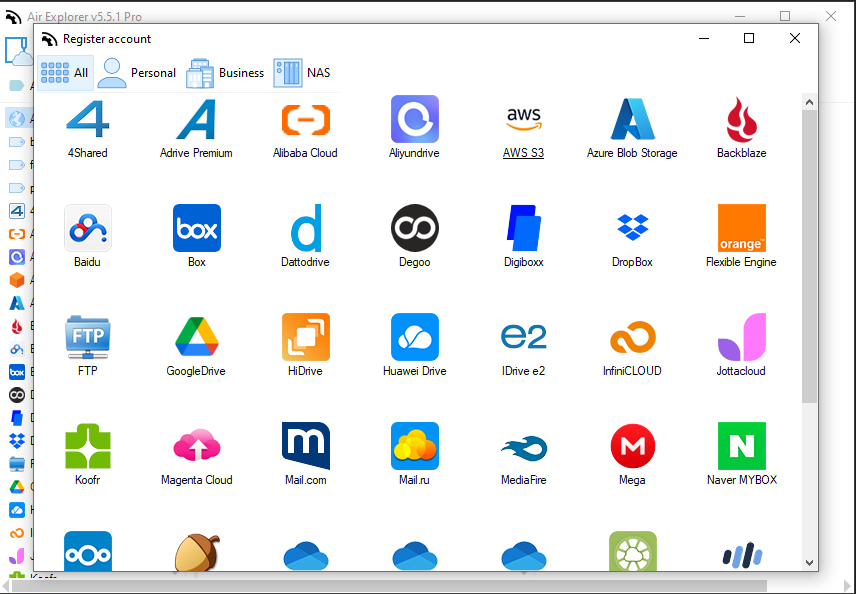
To start using Air Explorer for cloud-to-cloud data migration, follow these steps:
- Download and install: Visit the Air Explorer website and download the application for Windows or Mac.
- Add cloud accounts: Open Air Explorer and add your cloud accounts by clicking on the “Add Cloud” button. You can add multiple accounts from different providers like Google Drive, Dropbox, OneDrive, etc.
- Connect accounts: Once added, connect to your cloud accounts. You can check the available storage space for each account.
- Transfer files: Use the drag-and-drop feature or copy-paste to transfer files between cloud accounts. You can also schedule transfers to run automatically.
- Encryption: Optionally, enable encryption to secure your files during transfer.
- Synchronization: Set up synchronization tasks to keep your files updated across different cloud services.
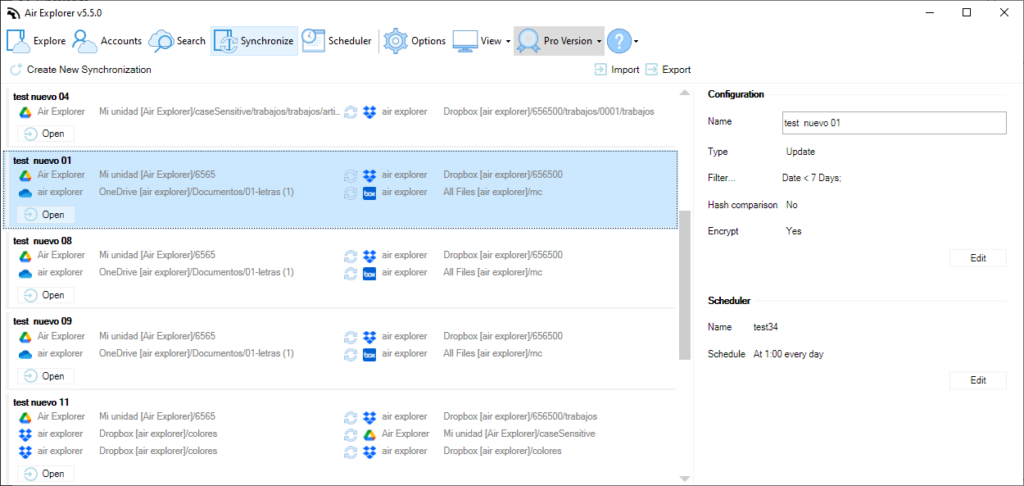
Synchronization tool
Air Explorer’s synchronization tool is the recommended way to perform a reliable cloud-to-cloud migration. This tool allows you to keep files updated across multiple cloud storage services by mirroring changes from one account to another. To use it with the scheduling tool, set up a synchronization task and specify the source and destination clouds. Then, use the scheduling feature to automate this task at regular intervals, ensuring continuous data consistency and minimizing manual intervention during data migration.
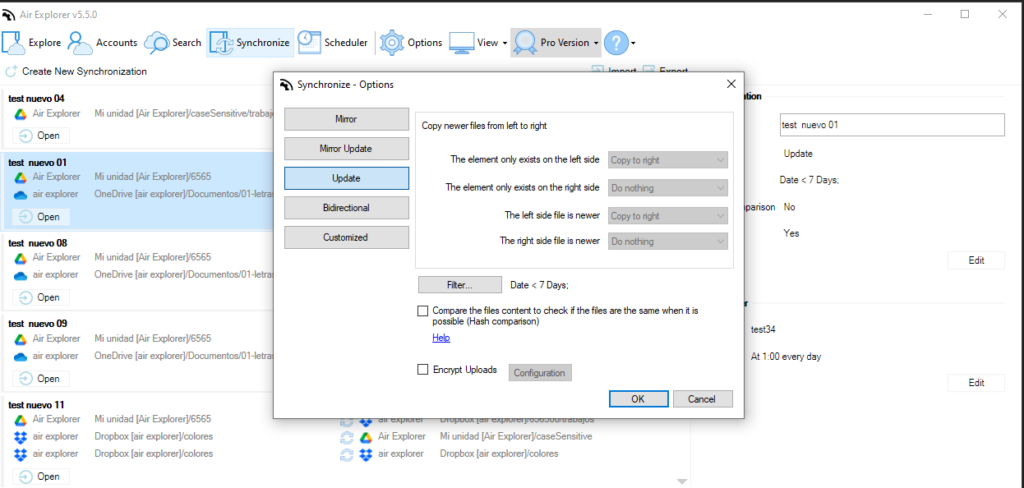
To configure a synchronization task in Air Explorer, follow these steps:
- Create a synchronization task:
-Open Air Explorer and select the folders you want to synchronize between two cloud accounts.
-Click on the “Compare” button to compare the folders.
-After comparison, click “Start” to initiate the synchronization. - Save the synchronization task:
-Save the synchronization task with a name, for example, “MySync1”. - Schedule the task:
-Open the Scheduler tool within Air Explorer.
-Create a new task and select the Operation “Synchronize”.
-Load the Synchrinization saved.
-Set the time and frequency for the synchronization.
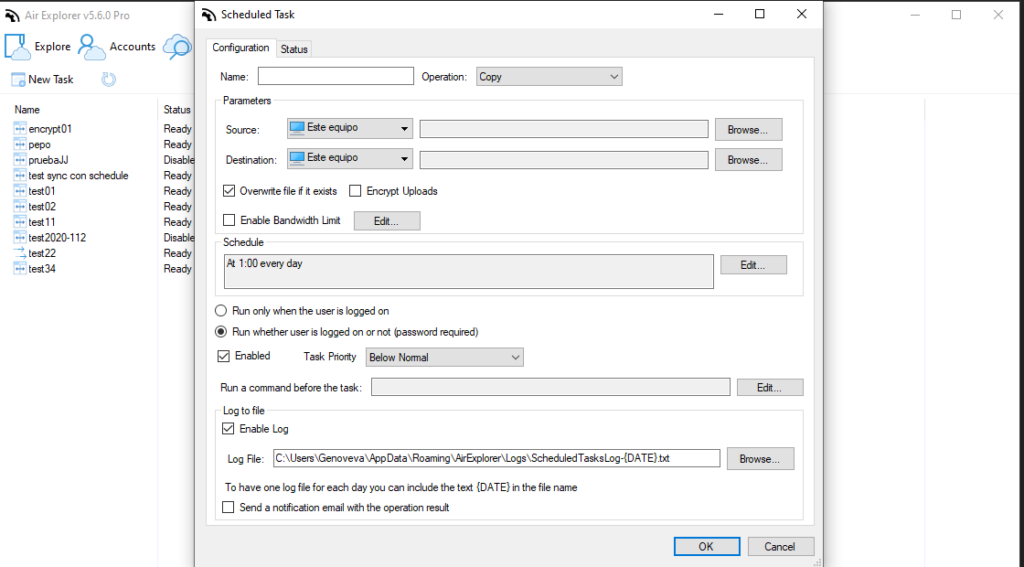
This setup ensures your data remains synchronized across cloud services with minimal manual intervention. Moreover, it is possible to pause and continue the synchronization at any time.
Conclusion
In conclusion, cloud-to-cloud data migration is crucial for organizations aiming to optimize costs, enhance performance, and leverage new cloud features. Despite challenges like data security, compatibility issues, downtime, data integrity, and cost management, tools like Air Explorer simplify the process.
Air Explorer supports multiple cloud services, offers encryption, automates transfers, and ensures data integrity with detailed logs. By following a few straightforward steps, businesses can efficiently manage and synchronize their data across various cloud platforms, maintaining agility and competitiveness in a dynamic digital landscape.

