Migrate files from other clouds to PikPak
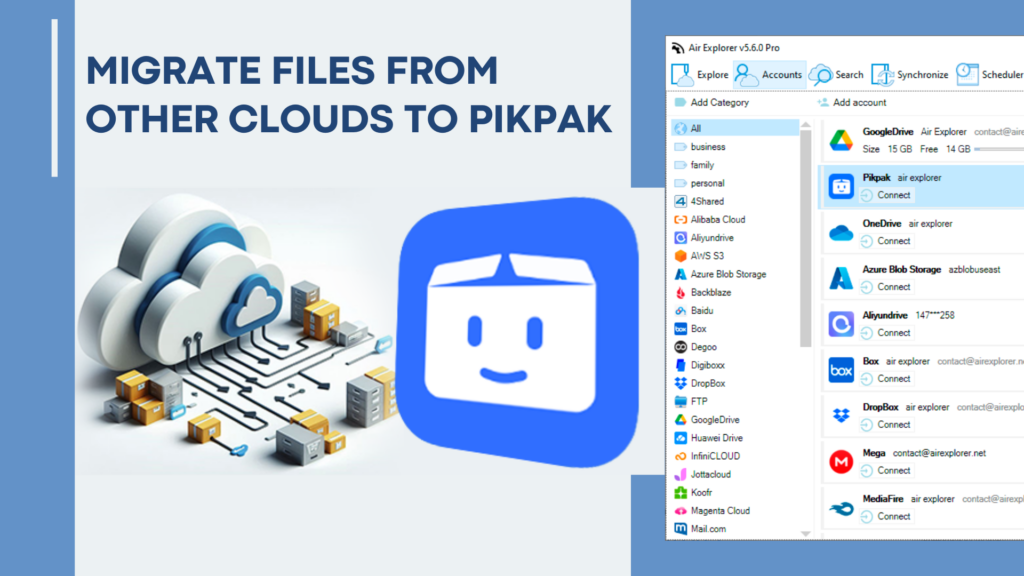
- Using PilPak
- PikPak in Air Explorer
- Schedule file transfers
- Conclusion
PikPak is a private cloud storage service that allows you to save and manage your files conveniently. It offers features like high-speed downloads, up to 10TB of storage space, and the ability to view and play files online.
Using PilPak
Using PikPak to save files in the cloud can be very beneficial for several reasons. Here are some good ideas on how to make the most out of PikPak:
- Backup important documents: Store copies of essential documents like passports, contracts, and personal records. This ensures you have access to them from anywhere and adds an extra layer of security.
- Media storage: Save your photos, videos, and music collections. PikPak allows you to view and play media files directly from the cloud, making it easy to access your favorite content on the go.
- Project collaboration: Share files with colleagues or friends for collaborative projects. PikPak’s sharing features make it simple to work together on documents, presentations, and other files.
- Organize your files: Use folders and tags to keep your files organized. This makes it easier to find what you need quickly and keeps your cloud storage tidy.
- Access anywhere: With PikPak, you can access your files from any device with an internet connection. This is particularly useful for remote work or travel.
- Save web content: Use the PikPak browser extension or Telegram bot to save web content directly to your cloud storage. This is handy for keeping articles, videos, and other online resources.
- Secure Storage: Take advantage of PikPak’s security features to protect sensitive information. Encrypt your files and use strong passwords for your account.

By utilizing these features, you can transform PikPak into a robust tool for managing and protecting your digital life, as well as seamlessly migrating files from other clouds to PikPak.
PikPak in Air Explorer
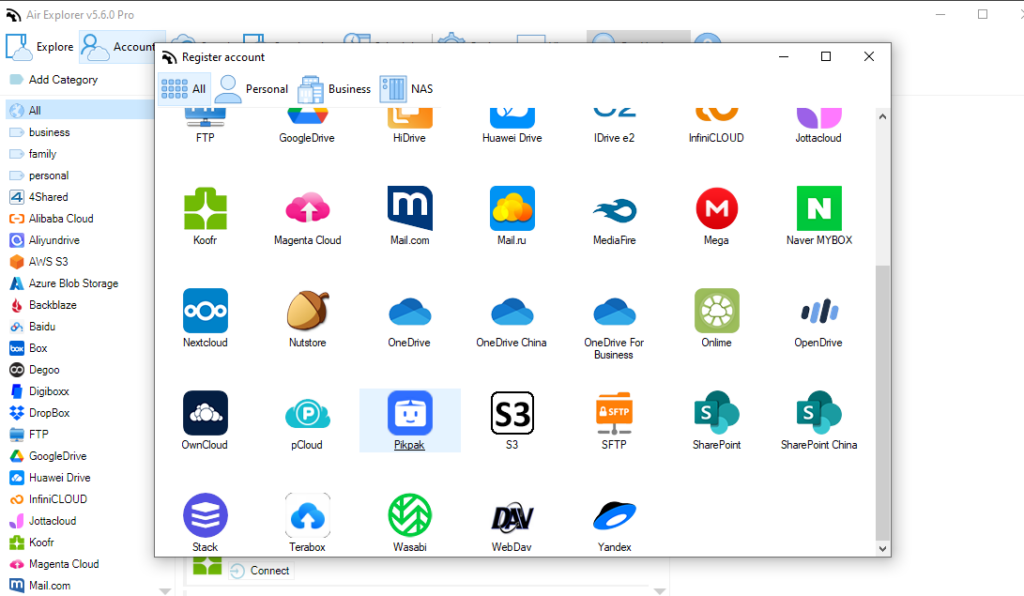
Given these points, using PikPak with Air Explorer is a great way to manage your cloud storage efficiently. Here’s a step-by-step guide to help you get started:
- Download and Install Air Explorer: First, download Air Explorer from their official website and install it on your computer.
- Add PikPak to Air Explorer:
-Open Air Explorer.
-Go to the “Accounts” tab and click on “Add new account.”
-Select PikPak from the list of supported cloud services.
-Enter your PikPak credentials to link your account. - Transfer Files:
-After adding your PikPak account, you can easily drag and drop files between your local storage and PikPak.
-You can also set up synchronization tasks to automatically keep your files updated between your computer and PikPak or between other clouds to PikPak o viceversa.
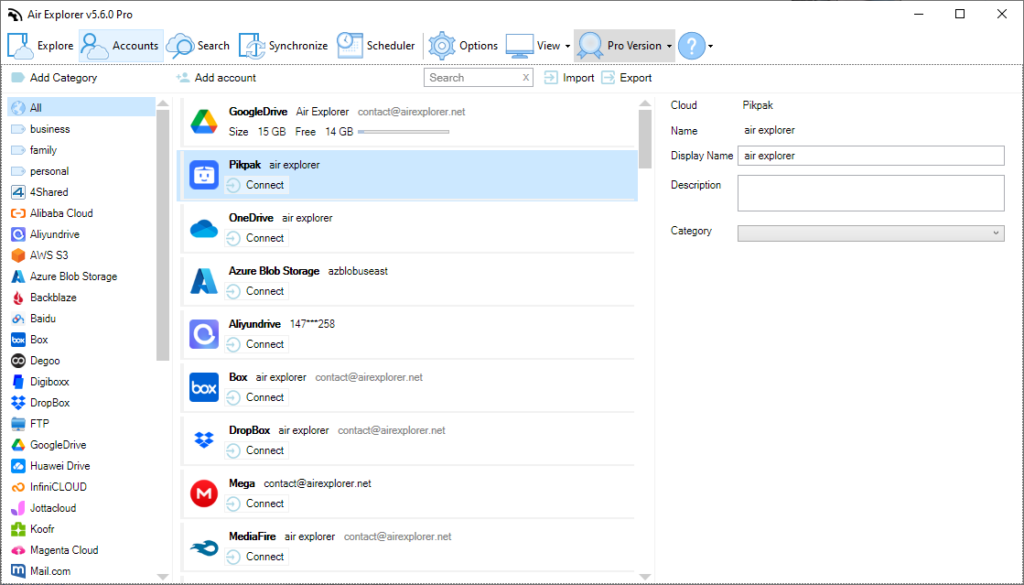
Using Air Explorer’s interface to manage your files in the cloud and migrate files from other clouds to PikPak is highly efficient and user-friendly. You can easily organize your files by creating folders, renaming files, and moving them around as needed, ensuring everything is neatly arranged and accessible. This combination of features makes it simple to keep your cloud storage well-organized and up-to-date with minimal effort.
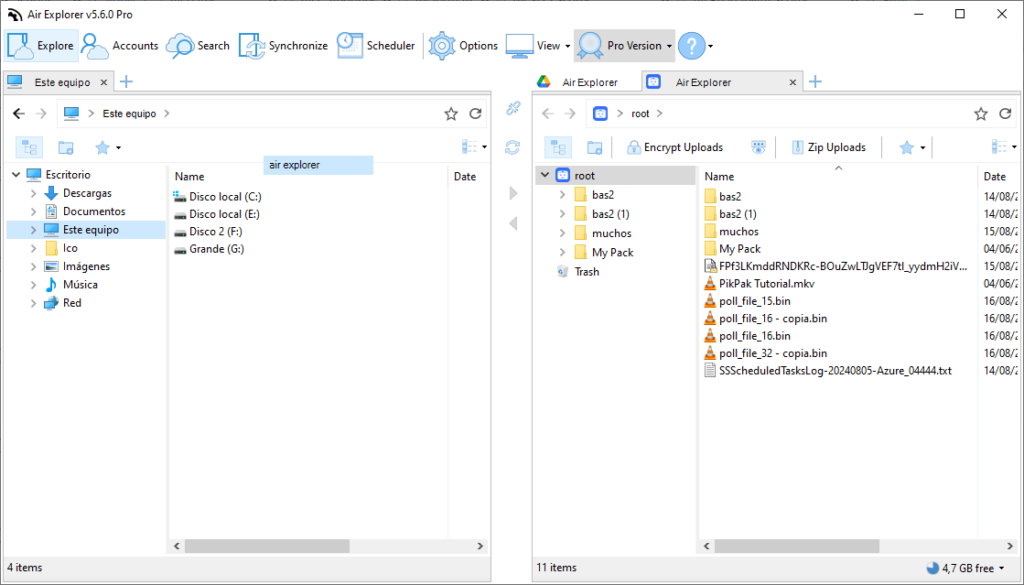
Schedule file transfers
Air Explorer also provides a convenient feature that allows you to schedule file transfers, making it an excellent tool for automating your backups or regular file uploads to PikPak. Basically, by setting up scheduled transfers, you can ensure that your files are consistently updated and securely stored without needing to manually initiate the process each time. This automation not only saves you time but also provides peace of mind, knowing that your important data is being regularly backed up and maintained in an organized manner. Whether you need to schedule daily, weekly, or monthly transfers, Air Explorer’s scheduling capabilities offer flexibility and reliability to meet your specific needs.
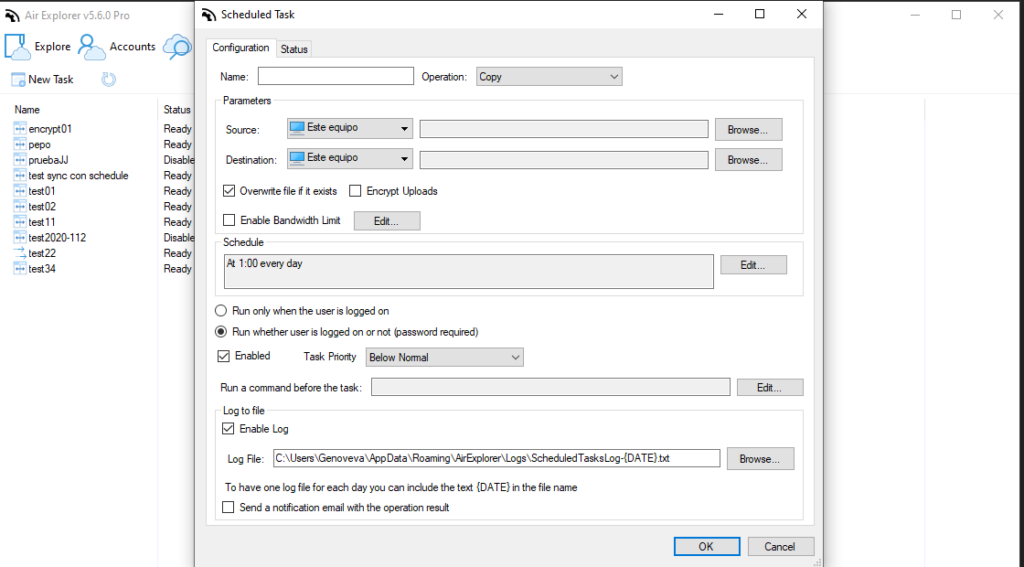
Conclusion
In conclusion, PikPak offers a versatile and secure cloud storage solution, ideal for backing up important documents, storing media, collaborating on projects, and organizing files. Its accessibility from any device and integration with tools like Air Explorer enhances its utility, allowing for efficient file management and automated backups.
You can check more information here:
-Migrate files from other clouds to Terabox
-Fast transfer files between Onedrive accounts
-Copy your Dropbox files to Google Drive

