Using PikPak with Air Explorer for Mac
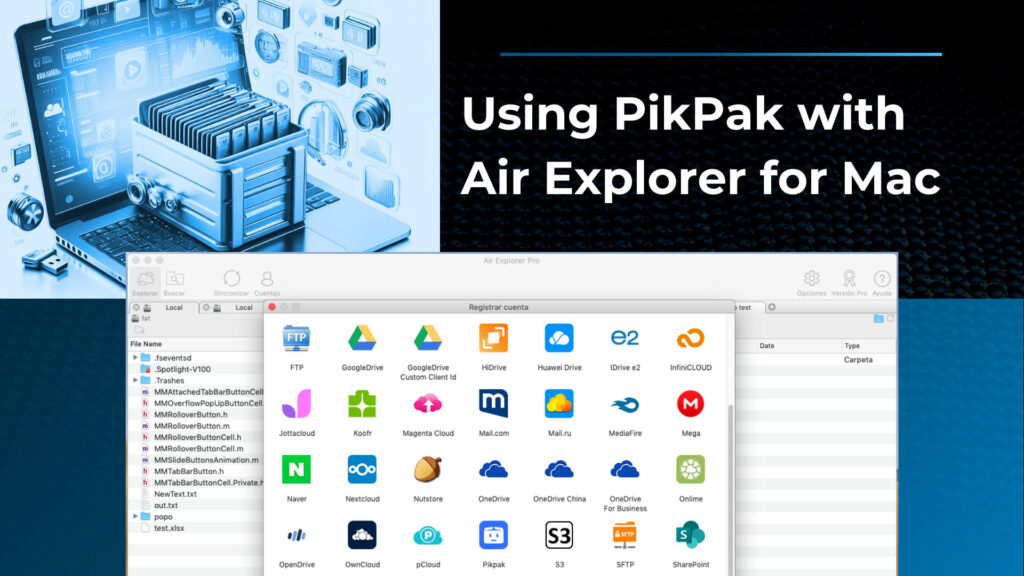
Imagine being able to manage all your cloud storage accounts from a single platform. With Air Explorer, that’s exactly what you can achieve. This versatile application allows you to access and manage a multitude of cloud storage services. Among these is PikPak, a powerful and user-friendly tool for file storage and sharing. Interestingly, both Air Explorer for Mac and Air Explorer for Windows support PikPak, offering a unified cloud management experience across different operating systems.
Air Explorer’s robust compatibility doesn’t stop at PikPak; it supports all the major cloud services you rely on. This means you can synchronize, transfer, and organize your files across various cloud accounts with ease. The convenience of having all your cloud storage accessible from one application cannot be overstated, whether you’re using Mac or Windows.

Tips for using Pikpak
To get the most out of using PikPak with Air Explorer for Mac, here are some helpful tips:
- Organize your cloud accounts: Add all your cloud accounts to Air Explorer, not just PikPak. This way, you can manage, transfer, and synchronize files between various services from one interface.
- Utilize synchronization: Use Air Explorer’s synchronization feature to keep your PikPak files up to date across devices.
- Encrypt your files: To enhance security, make sure to use Air Explorer’s encryption feature before uploading sensitive files. This will ensure your data remains protected when stored on PikPak or other cloud services.
- Unified search: Using the search function, you can instantly locate the files you need. This eliminates the need to navigate through various cloud services or folders.
By following these tips, you can make the most of the powerful combination of PikPak and Air Explorer for Mac. This will ensure an efficient cloud storage experience.
Add Pikpak to Air Explorer for Mac
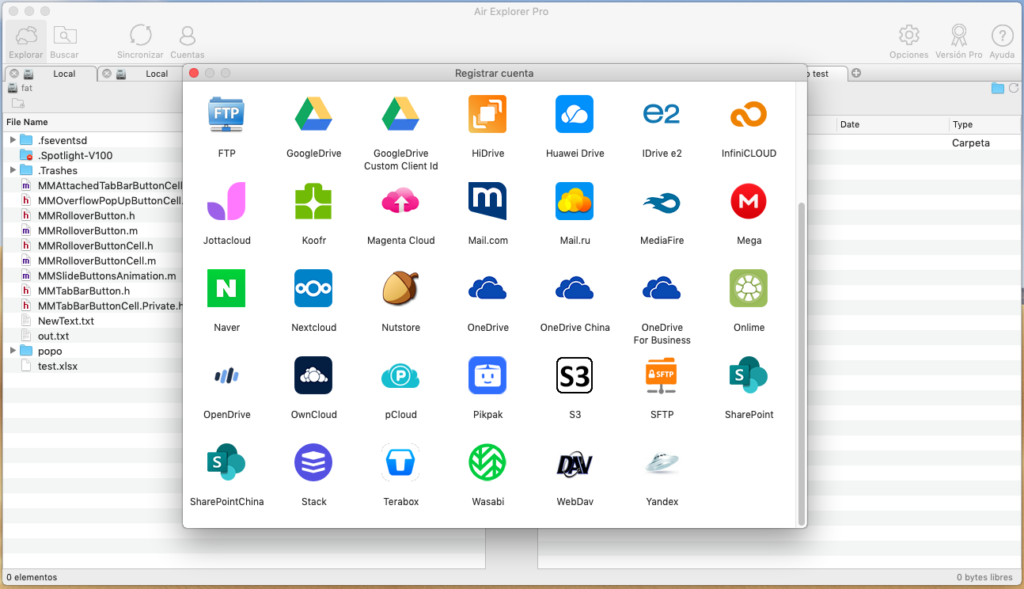
Here’s a step-by-step guide to help you integrate PikPak with Air Explorer for Mac:
- Download and install Air Explorer.
-Visit the Air Explorer website and download the Mac version.
-Open the downloaded file and follow the on-screen instructions to install Air Explorer on your Mac. - Launch Air Explorer for Mac.
-Once installed, open Air Explorer from your Applications folder or Launchpad. - Add your PikPak account.
-In the main interface, click on the “Accounts” button to add a new cloud account.
-A icon list of supported cloud services will appear. Search for “PikPak” in the list.
-Select PikPak and click on it to proceed.
-Enter your PikPak credentials (email and password) and follow the authentication process. - Manage your PikPak files.
-Click on your PikPak account to access and manage your files.
-You can now transfer, synchronize, and organize your PikPak files directly from Air Explorer. - Utilize advanced features:
–Search: Make use of the search bar in the Air Explorer interface to locate files quickly. This feature allows you to find files within PikPak and other connected cloud accounts efficiently.
–Synchronize: Set up synchronization tasks to keep your PikPak files updated across multiple devices. This is particularly useful for ensuring you always have the latest version of your files.
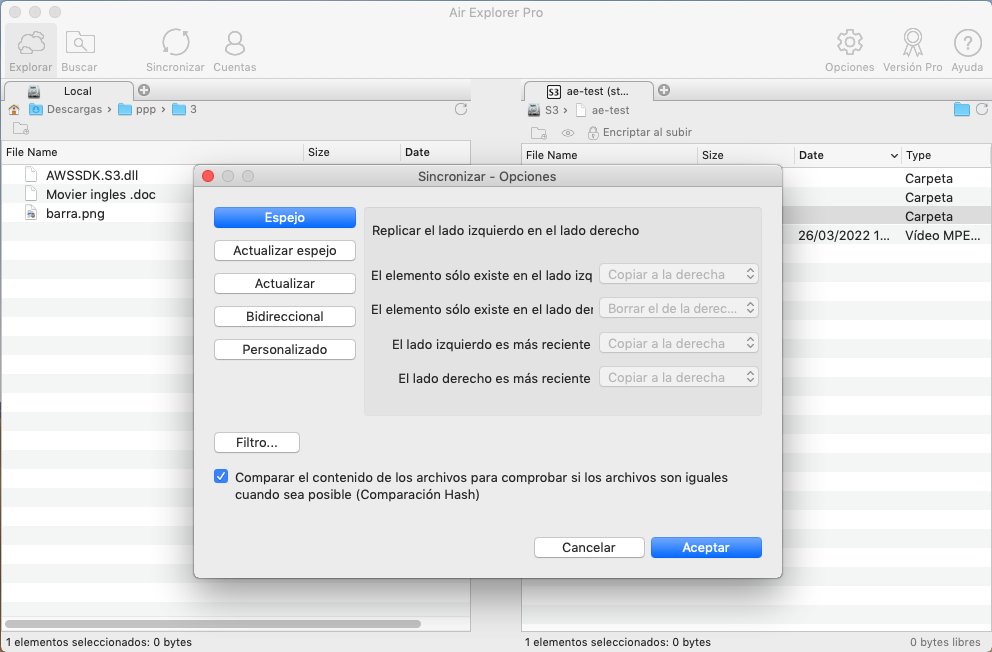
By following these steps, you can integrate PikPak with Air Explorer for Mac without any hassle. This integration will make cloud storage management both more efficient and more convenient.
Conclusion
By integrating PikPak with Air Explorer for Mac, you can manage all your cloud storage accounts from a single platform. This versatile application allows you to access and manage a multitude of cloud storage services, including the powerful PikPak. Both Air Explorer for Mac and Air Explorer for Windows support PikPak, offering a unified cloud management experience across different operating systems.
Air Explorer’s robust compatibility with all major cloud services means you can synchronize, transfer, and organize your files with ease. This streamlined approach ensures an efficient cloud storage experience, whether you’re using a Mac or a Windows computer.
You can check more information here:
-Manage your files on the cloud with Air Explorer for Mac
-Cloud backup with Mac
-Air Explorer for Mac, for backups and synchronizations

