Copy your Dropbox files to Google Drive
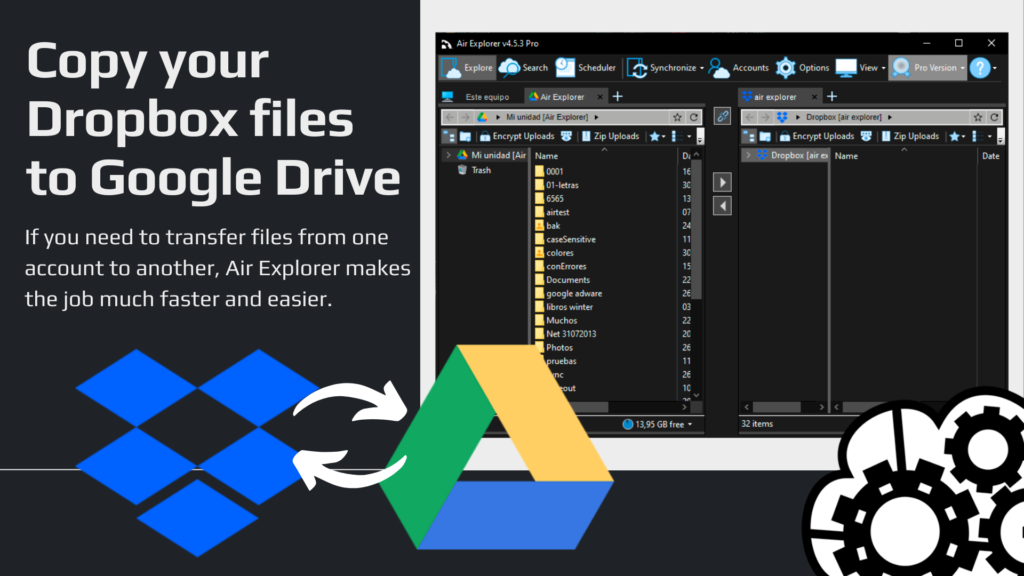
- Using cloud storage services
- Using Air Explorer to copy your Dropbox files to Google Drive
- Step-by-step guide to transferring file
- Synchronize feature in Air Explorer
- Conclusion
Using cloud storage services
Using the cloud to save files offers numerous benefits, including accessibility, security, and scalability. With cloud storage, you can access your files from any device with an internet connection, ensuring you always have what you need at your fingertips. It also provides robust security measures to protect your data from loss or theft. Additionally, cloud storage is scalable, allowing you to easily increase your storage capacity as your needs grow, without investing in physical hardware.
Nowadays there are many cloud storage services where we can save our documents, and we can have accounts in one or several of these storage services and each cloud can be dedicated to different matters. Of the many cloud storage services available, Dropbox and Google Drive are excellent choices for storing files. Both offer free storage options and affordable plans for additional space.
Using Google Drive and Dropbox for cloud storage offers several advantages:
- Google Drive provides seamless integration with other Google services, making it easy to create, edit, and share documents, spreadsheets, and presentations. It offers 15 GB of free storage, powerful search capabilities, and robust security features.
- Dropbox excels in file synchronization across multiple devices, ensuring your files are always up-to-date. It also offers strong collaboration tools, secure file sharing, and the ability to recover deleted files or previous versions.
Both services enhance productivity and ensure your data is accessible and secure.
Using Air Explorer to copy your Dropbox files to Google Drive
Using Air Explorer to save files in Google Drive and Dropbox offers several advantages. This tool allows you to manage multiple cloud storage accounts from a single interface, making it easier to organize and access your files. Additionally, it offers features like encryption for added security, scheduling for automated transfers, and synchronization to ensure your files are up-to-date across all platforms. This makes it an efficient and secure solution for managing your cloud storage needs.If you need to transfer files from one account to another, Air Explorer makes the job much faster and easier.
Step-by-step guide to transferring file
For example, if you have a Dropbox account and want to transfer your documents to your Google Drive account, or vice versa, Air Explorer makes it easy.
- Add your accounts: First you have to add your Dropbox and Google Drive accounts in Air Explorer.
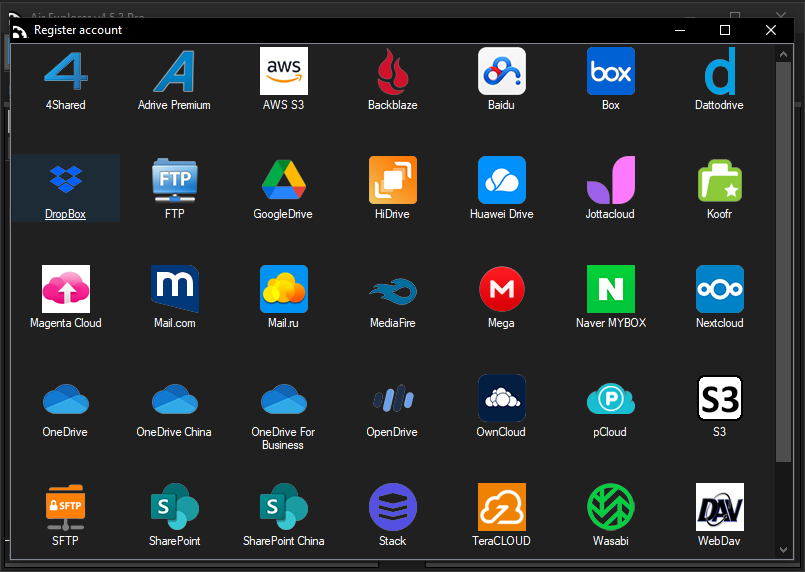
- 2. Open your accounts: Once you have added your accounts in Air Explorer, you have to open the Google Drive account in one side and the Dropbox account in the other.
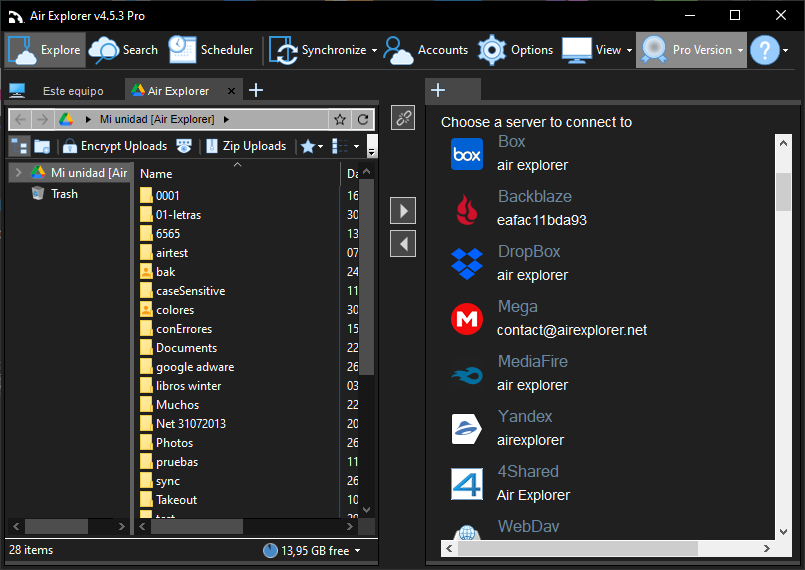
- 3. Choose de folder and files: As if it were a Windows Explorer window, you can browse through your folders in each cloud. This way, you can choose which files or folders you want to transfer from one cloud to another.
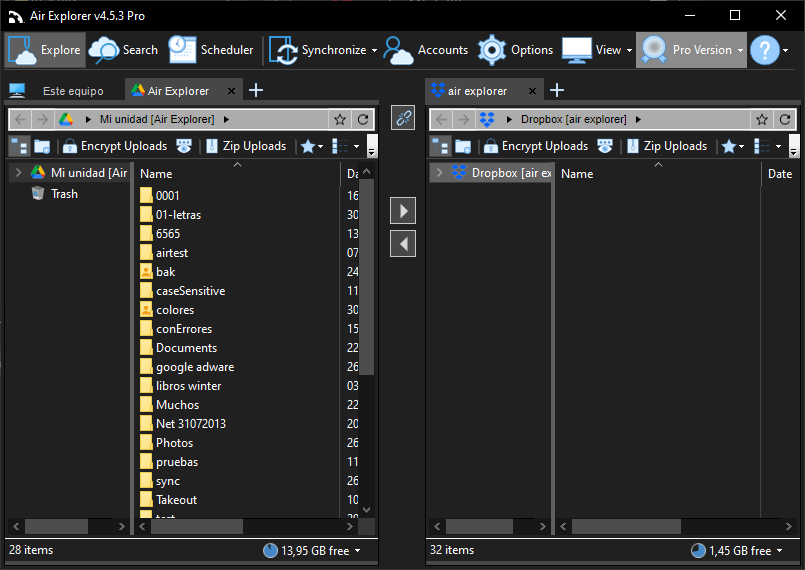
- 4. Copy your Dropbox files to Google Drive: When you have chosen which folder or document to transfer, you can drag from one side to another, copy and paste or use the arrows in the center of the interface.
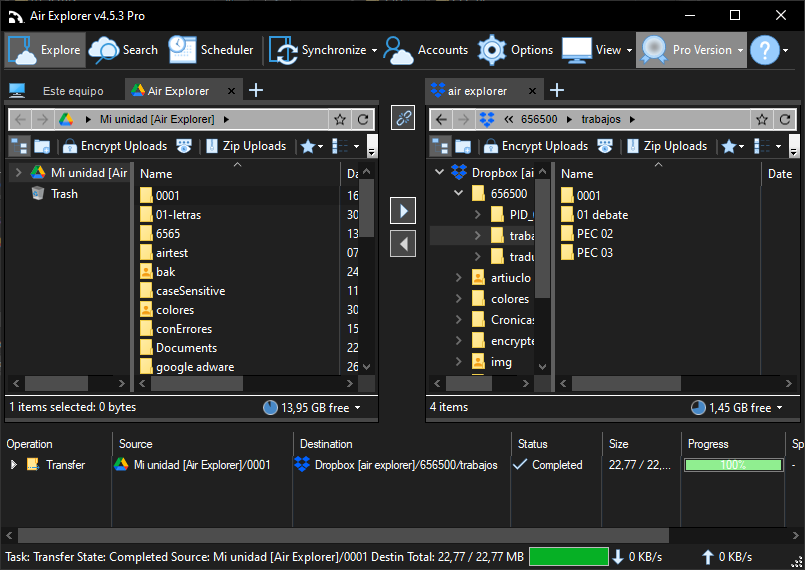
Once the transfer begins in Air Explorer, you can monitor the entire process in real-time. The interface provides detailed progress indicators, allowing you to see the percentage of completion and the estimated time remaining. This transparency ensures you are always informed about the status of your file transfer and can plan accordingly.
Synchronize feature in Air Explorer
If you find yourself needing to perform regular file transfers, you can take advantage of the synchronize feature available in Air Explorer. This feature, combined with the task scheduler, allows you to automate and streamline the process, ensuring that your files are consistently updated without requiring manual intervention each time.
Conclusion
In conclusion, leveraging cloud storage solutions like Google Drive and Dropbox, along with tools such as Air Explorer, can significantly enhance your file management experience. These platforms not only offer robust security and scalability but also provide seamless integration and synchronization across multiple devices.
By utilizing Air Explorer, you can efficiently manage multiple cloud accounts, automate transfers, and ensure your files are always up-to-date. This combination of services and tools ensures that your data remains accessible, secure, and well-organized, ultimately boosting your productivity and simplifying your digital life.
You can check more information here:
-How to move files from Onedrive to Google Drive. Monitor the transfer process.
-How to copy files from Google Drive to Onedrive?
-Transfer files from Mega to other clouds
-Copy your Dropbox files to Google Drive

