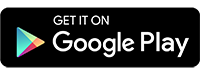Encrypt and upload your files to the cloud with the smartphone
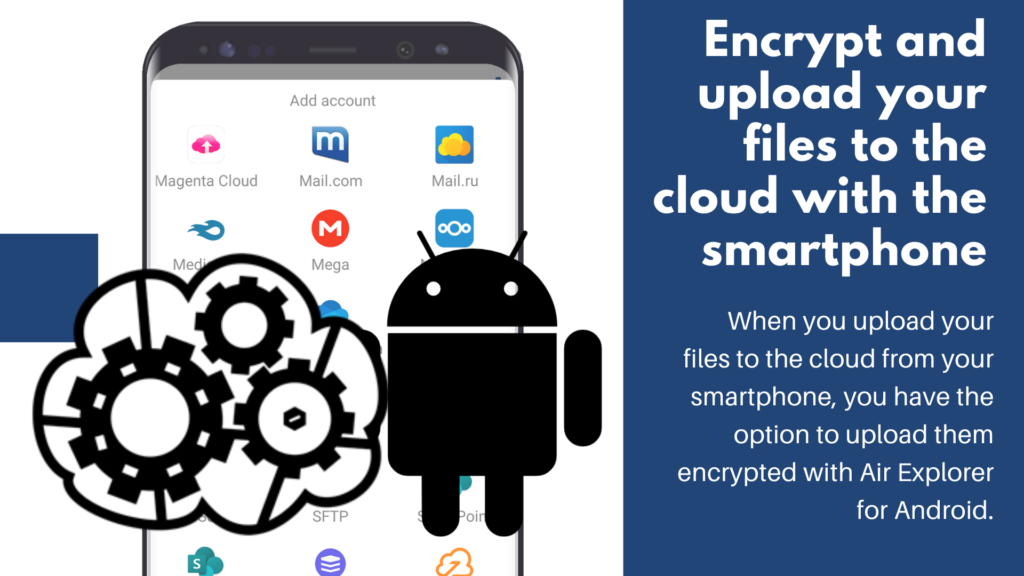
When you upload your files to the cloud from your smartphone, you have the option to upload them encrypted with Air Explorer for Android. If you encrypt the files, the data is protected from attacks or security breaches that may occur in the cloud. Air Explorer for Android can encrypt files when uploading them to any cloud it supports. So if you have an account in, for example, Google Drive, Onedrive, Dropbox, Mega, Box, etc. you can use the application to encrypt the files you save in your cloud account.
Air Explorer for Windows, Mac and Air Explorer for Android are fully compatible when encrypting files. You can encrypt files when uploading to the cloud with Air Explorer from your computer and download them from your Air Explorer for Android from your smartphone and decrypt them, and vice versa.
To be able to upload your encrypted files to your clouds from your device, the first thing you need to do is to install the Air Explorer for Android app and register your cloud accounts.
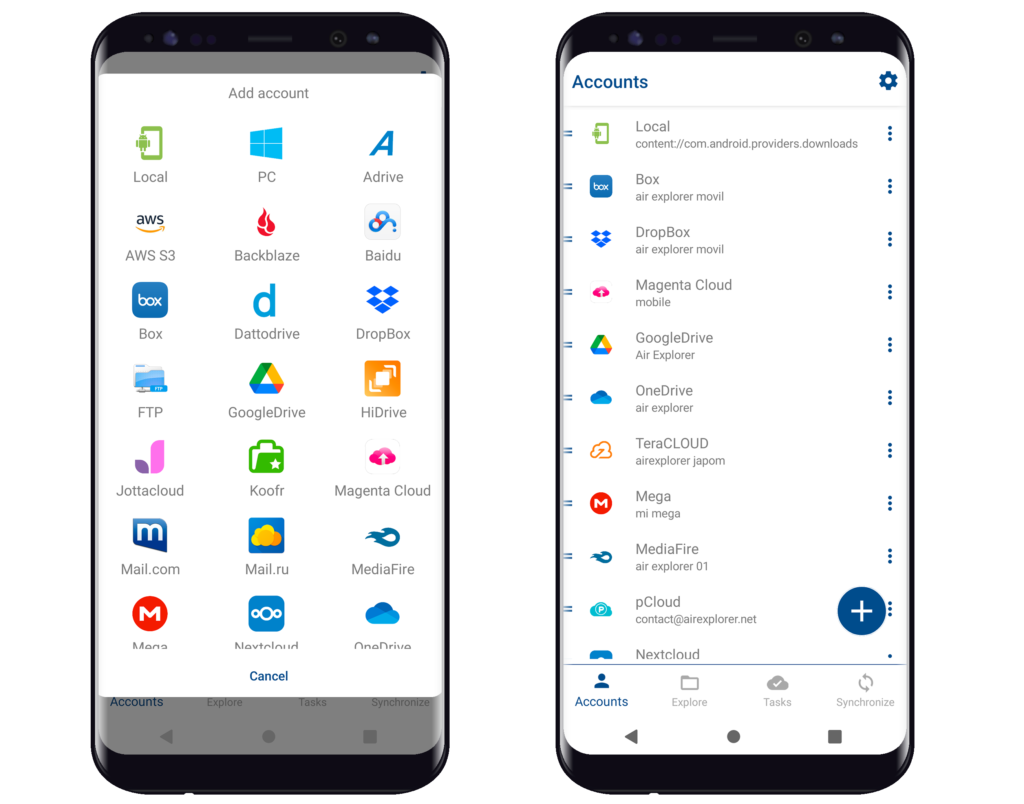
Once you have added your accounts, you can upload your files directly without encryption to your cloud. But Air Explorer for Android gives you the option to upload the files encrypted to your cloud only by enabling the encrypt option.
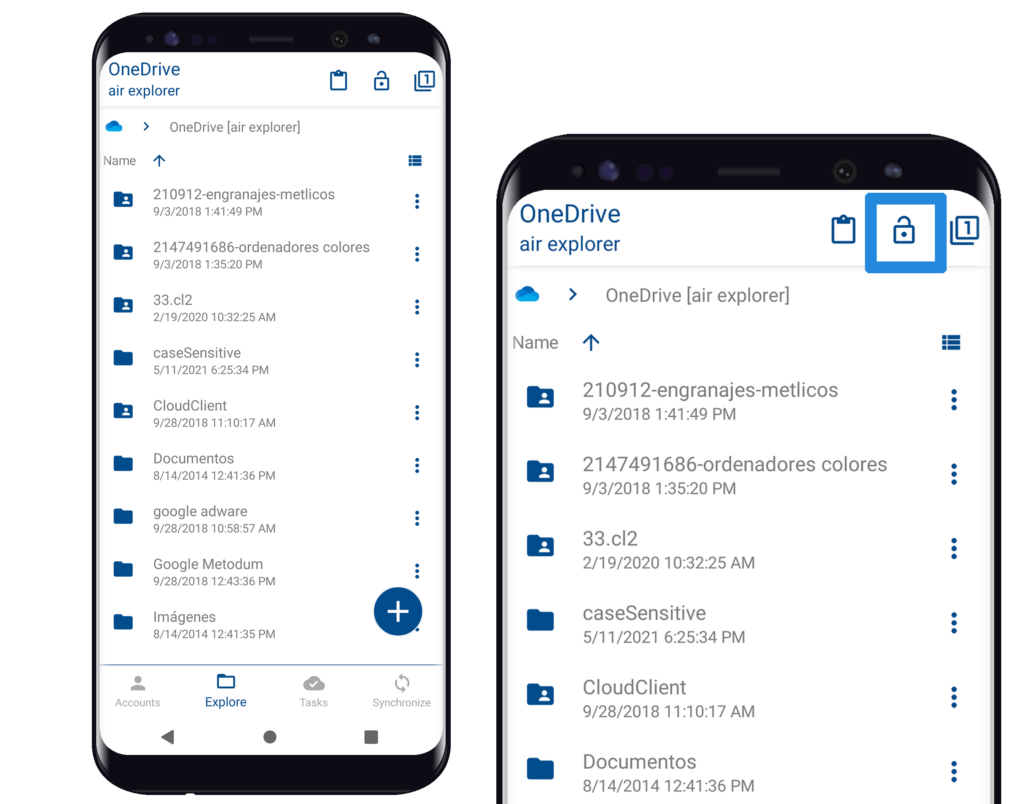
When you enable the encrypt option you have to choose a password so that you can then decrypt the files. You also have the option to encrypt file and folder names. If you choose these options, the file and folder names will be encrypted.
You also have the option to save the password so that you do not have to enter it every time you download the files.
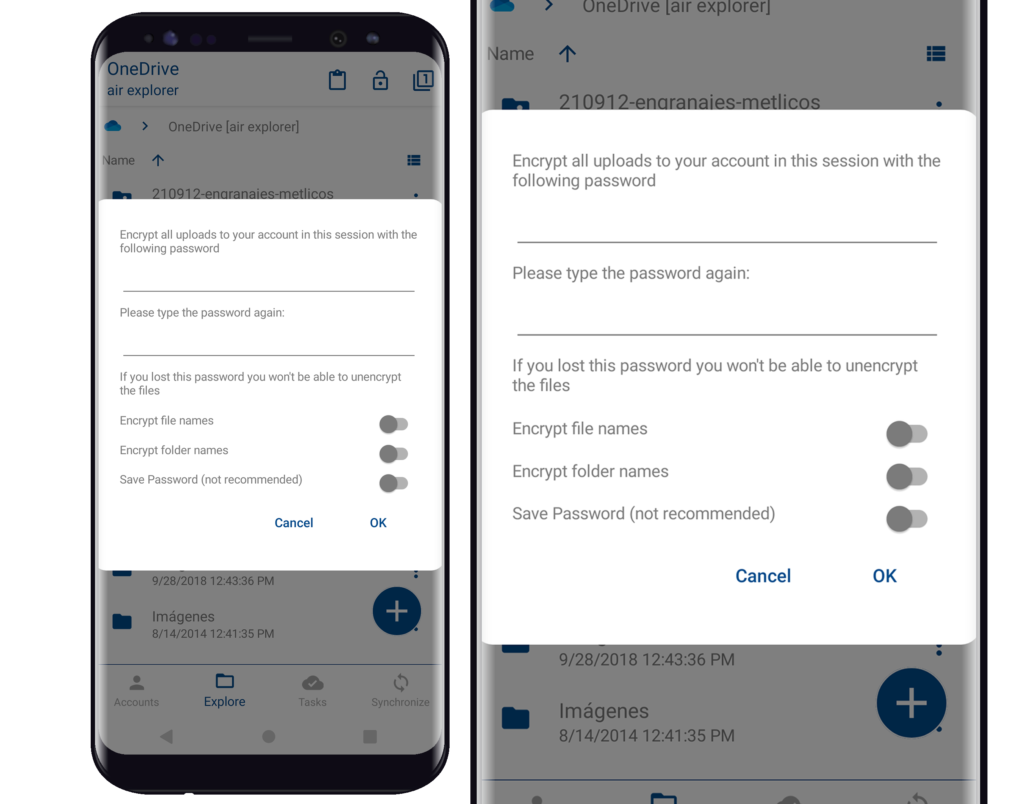
The encrypted files that you upload with Air Explorer for Android, can be downloaded from your computer with Air Explorer and you can decrypt them using the same password.
You can check more information here:
-How to connect my PC with my smartphone
-Upload and sync your smartphone with any cloud
-How to upload your files to OneDrive from your mobile