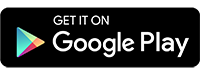Move files between Google Drive accounts with your phone
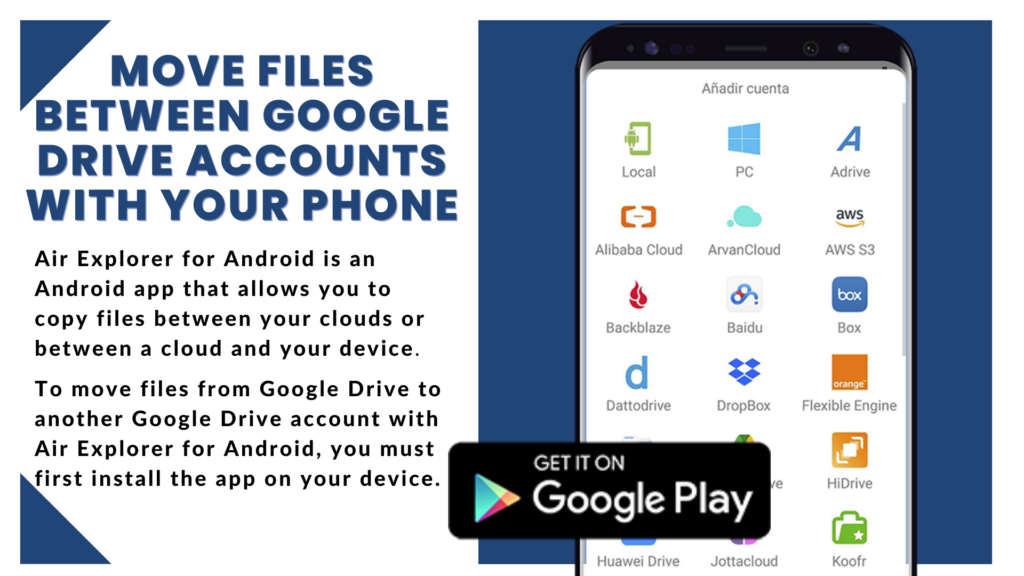
Moving files from one Google Drive account to another using a third-party app such as Air Explorer for Android can be useful if you want to move files between Google Drive accounts that are not linked. It can also be useful if you want to move files between Google Drive accounts that have different owners or if you want to move files between Google Drive accounts that have different permissions.
Air Explorer for Android is an Android app that allows you to copy files between your clouds or between a cloud and your device. It also supports the most important clouds so you can work with all your clouds from a single application on your mobile.
To move files from Google Drive to another Google Drive account with Air Explorer for Android, you must first install the app on your device. Then, follow these steps:
1. Install Air Explorer for Android on your mobile device.
2. Open Air Explorer for Android and add your Google Drive accounts. In the Accounts window you can see all the accounts you have added.
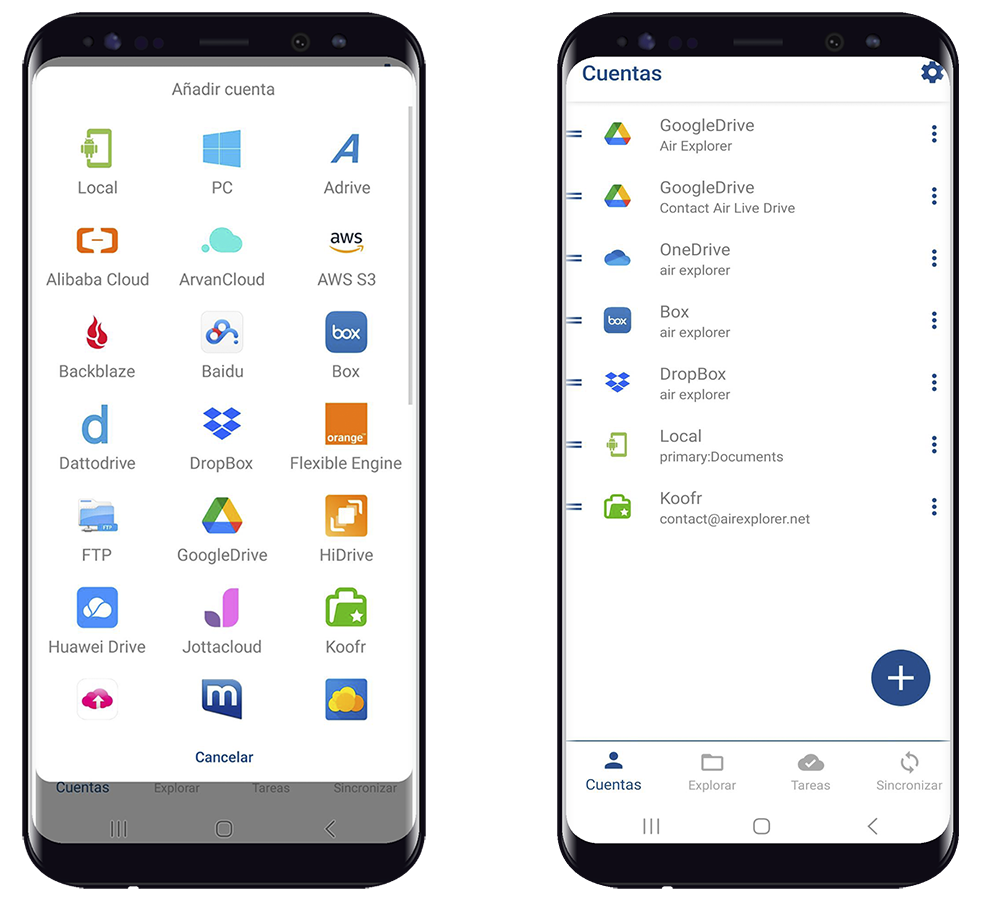
3. Open one of the Google Drive accounts and click on the three dots to open a menu where you can copy the file. In this window you can also cut the file, delete it, rename it, share the link and download it.
4. Switch to the other Google Drive account, where you want to paste the file.
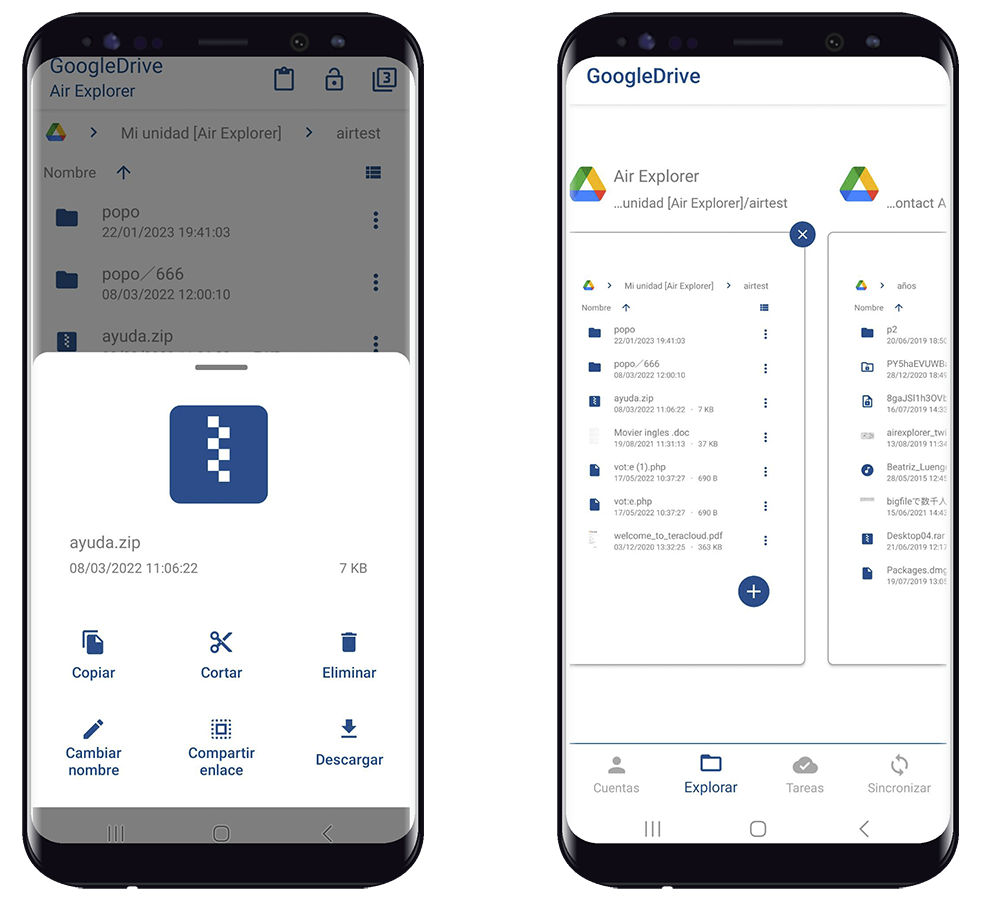
5. Paste the file into the other Google Drive account. In the task window you can verify that the process has been completed.
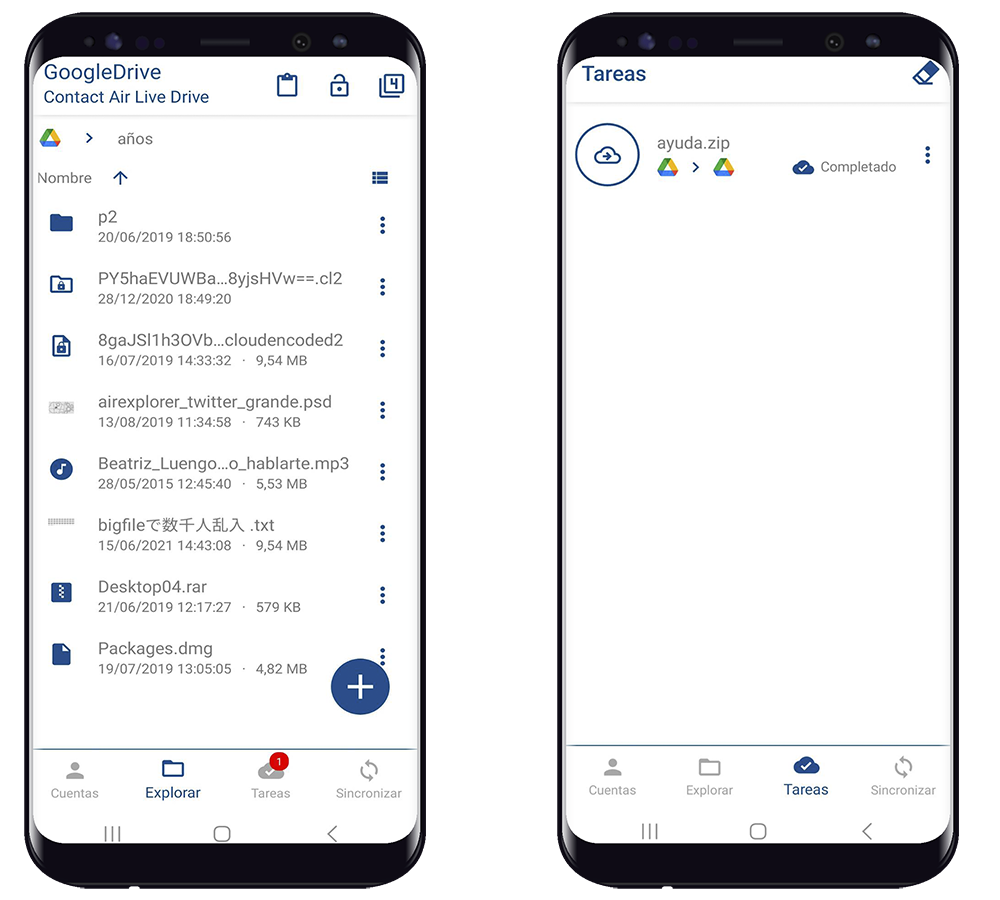
You can check more information here:
-Encrypt and upload your files to the cloud with the smartphone
-How to connect my PC with my smartphone
-Upload and sync your smartphone with any cloud