Transfer files from Google Drive to other clouds
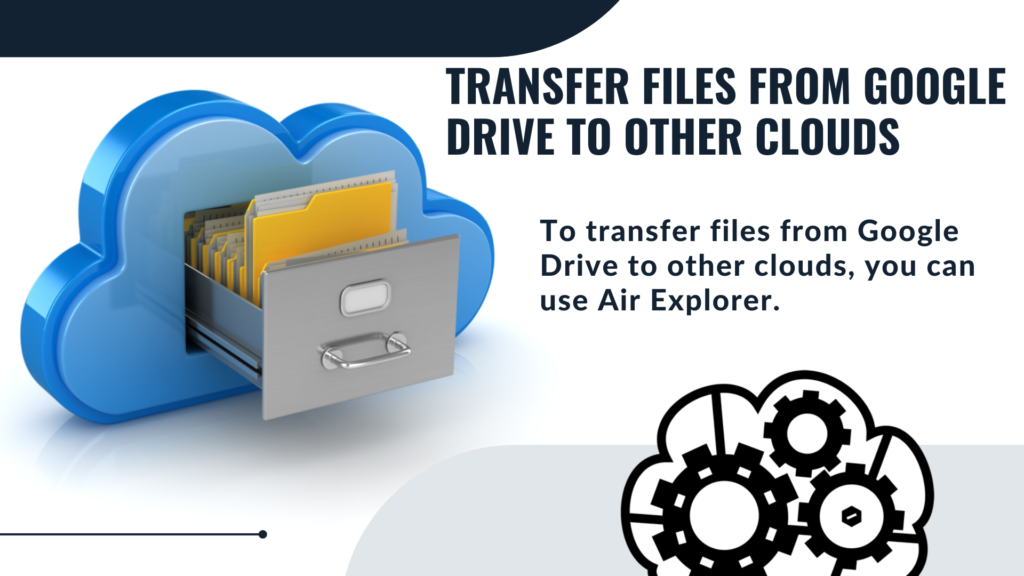
Google Drive is a cloud storage service by Google that allows users to store, sync, and share files online. It integrates with Google Docs, Sheets, and Slides for collaborative editing. To access Google Drive, you must have a Gmail account, which automatically provides you with 15 GB of free storage. This storage is shared across Google Drive, Gmail, and Google Photos. While 15 GB might seem ample initially, it can quickly fill up, especially if you store large files or receive many emails with attachments.
When your Google Drive account starts nearing its storage limit, you might find it necessary to transfer some of your files to another cloud storage service. This can help free up space and ensure you continue to have room for new files and emails. Options for additional storage include services like Dropbox, OneDrive, or even upgrading your Google Drive storage plan.
Transfer files from Google Drive
To transfer files from Google Drive to other cloud storage services, you have several options available:
- Download and upload: You can use Google Drive’s application to download files to your computer. Once downloaded, you can then upload these files to another cloud storage service, such as Dropbox or OneDrive.
- Third-party services like Air Explorer: This software allows you to manage files across multiple cloud storage services. With Air Explorer, you can easily transfer files between different clouds without needing to download them to your computer first. Additionally, it offers features to create synchronizations and schedule automatic data transfers, making it a convenient tool for managing your cloud storage.
By utilizing these methods, you can ensure that your files are organized and accessible across multiple cloud storage services, freeing up space on your Google Drive account.
Add Google Drive to Air Explorer
In Air Explorer, the first thing you need to do to start working with your clouds is to add your accounts. Air Explorer supports Google Drive and all popular clouds, so you can add all your cloud accounts.
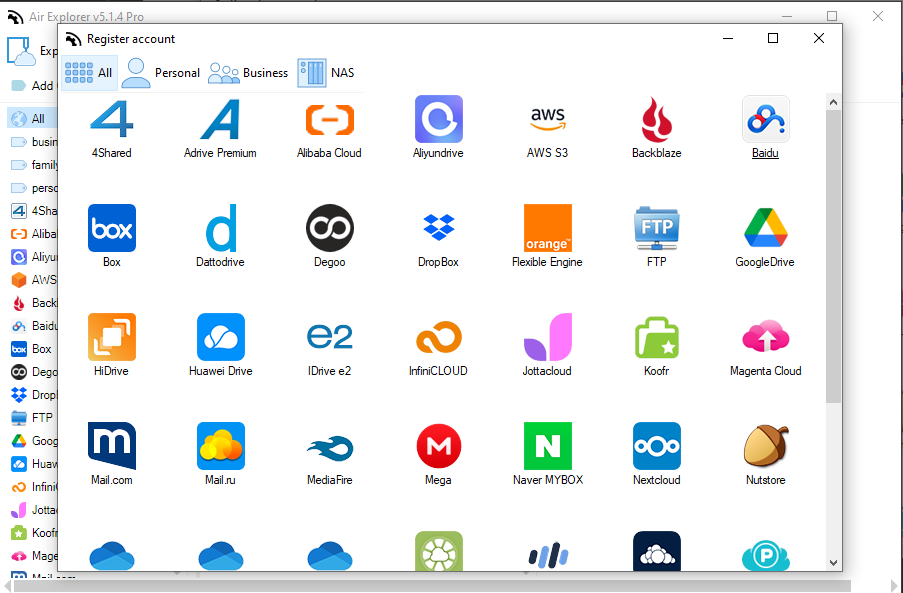
Once you have all your accounts added, you can manage them from the Accounts window.
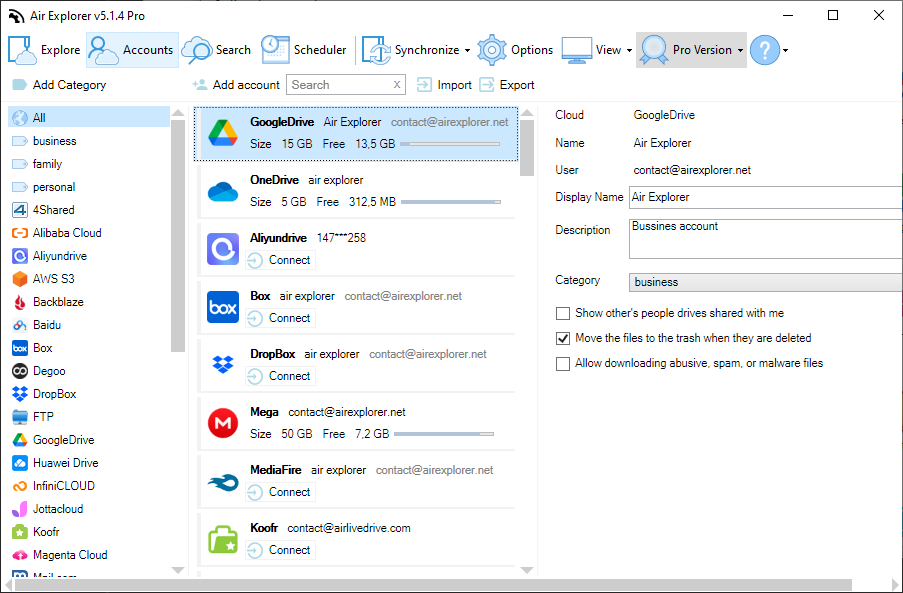
In the Explore window you can open all your accounts. To work with your Google Drive account, you can open your account in one tab and the cloud account you want to transfer files to in the other tab. This way, you can free up space in your Google Drive account.
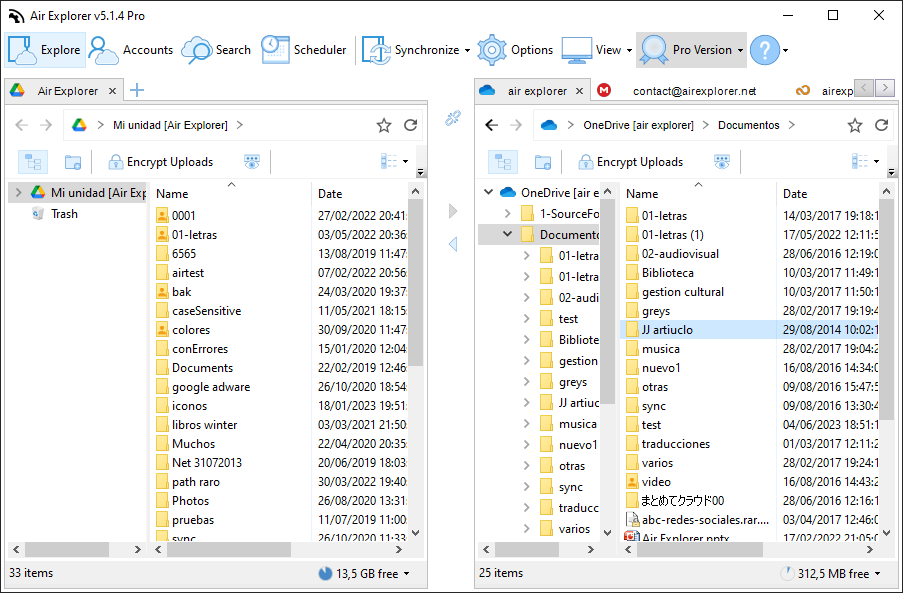
By saving your files in the cloud, you can access them anywhere, anytime. Air Explorer allows you to manage all your clouds, including Google Drive, and distribute all your files across all your accounts.
You can check more information here:
-Show and hide shared folders and drives from Google Drive
-View your Shared Drives in Air Explorer
-Fast transfer files between Google accounts

