Transfer files from Mega to other clouds

- Why transfer files from Mega to other clouds
- Air Explorer for transferring files in MEGA
- Working with MEGA in Air Explorer
- Conclusion
Saving your files in MEGA is a good option for ensuring their security and accessibility. MEGA offers end-to-end encryption, meaning your data is protected from unauthorized access at all times. With 20GB of free storage, it provides ample space for your important documents, photos, and videos. This combination of security, generous storage, and convenience makes MEGA a reliable choice for file storage.
Why transfer files from Mega to other clouds
MEGA is indeed a popular cloud storage option, especially known for its strong encryption and generous free storage. However, there are several reasons why someone might choose to transfer files from MEGA to other cloud services:
- Backup and redundancy: Having files stored in multiple cloud services can act as a backup, ensuring that data is not lost if one service encounters issues.
- Integration with other tools: Services like Google Drive, OneDrive, and Dropbox offer seamless integration with various productivity tools (e.g., Google Workspace, Microsoft Office) which can enhance collaboration and workflow.
- Storage limitations: MEGA offers 20 GB of free storage, which might not be sufficient for some users. Other cloud services might offer more storage space or better pricing plans.
- User experience: Some users find the interfaces of other cloud services more intuitive and user-friendly. For instance, OneDrive is praised for its integration with Microsoft tools and a more streamlined user experience.

Air Explorer for transferring files in MEGA
A very good option to transfer your MEGA files to other clouds is Air Explorer. This software is a versatile application that allows you to manage multiple cloud storage services from a single interface. It supports a wide range of cloud providers, including Google Drive, OneDrive, Dropbox, and MEGA. With Air Explorer, you can transfer files between different cloud services, synchronize folders, and even encrypt your files for added security.
Using Air Explorer to save your files in the cloud offers several benefits:
- It simplifies the process of managing your cloud storage by providing a user-friendly interface to upload, download, and organize your files.
- Air Explorer enhances the upload speed to the cloud, making it quicker to save your files.
- You can also schedule backups and synchronizations with Air Explorer, ensuring your data is always up-to-date and secure.
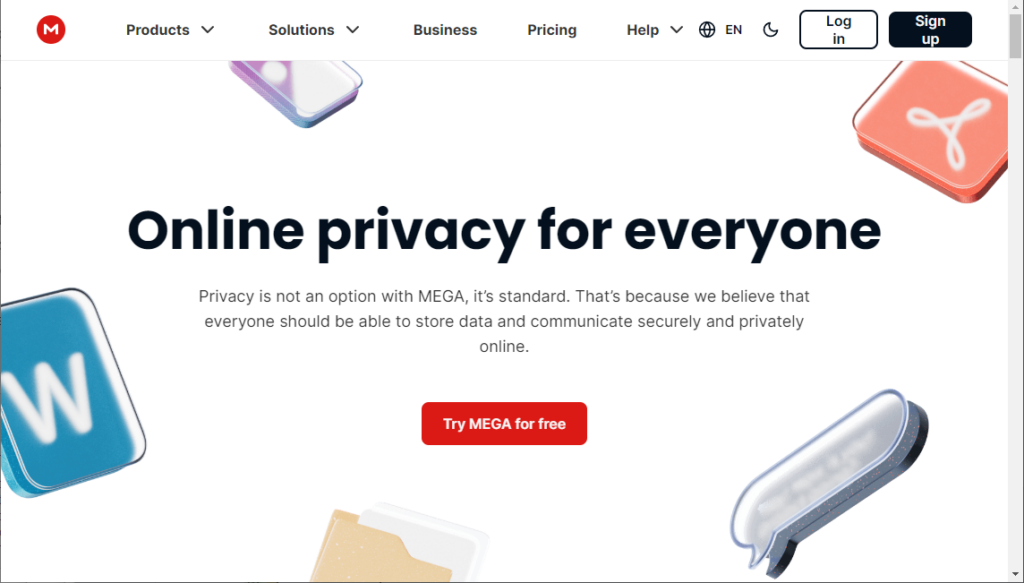
Working with MEGA in Air Explorer
To start working with MEGA and other clouds in Air Explorer, follow these steps:
- Download and install Air Explorer: Visit the Air Explorer website and download the application. Install it on your computer.
- Open Air Explorer: Launch the application after installation.
- Add your cloud accounts: Click on the “Accounts” tab and select “Add Account.” Choose MEGA and the other clouds from the list of supported cloud services.
- Manage your files: Once your MEGA account is added, you can start uploading, downloading, and organizing your files. Use the interface to drag and drop files between your local storage and MEGA, or between different cloud services.
- Synchronize and backup: Use the synchronization feature to keep your files up-to-date across devices. You can also schedule regular backups to ensure your data is always secure.
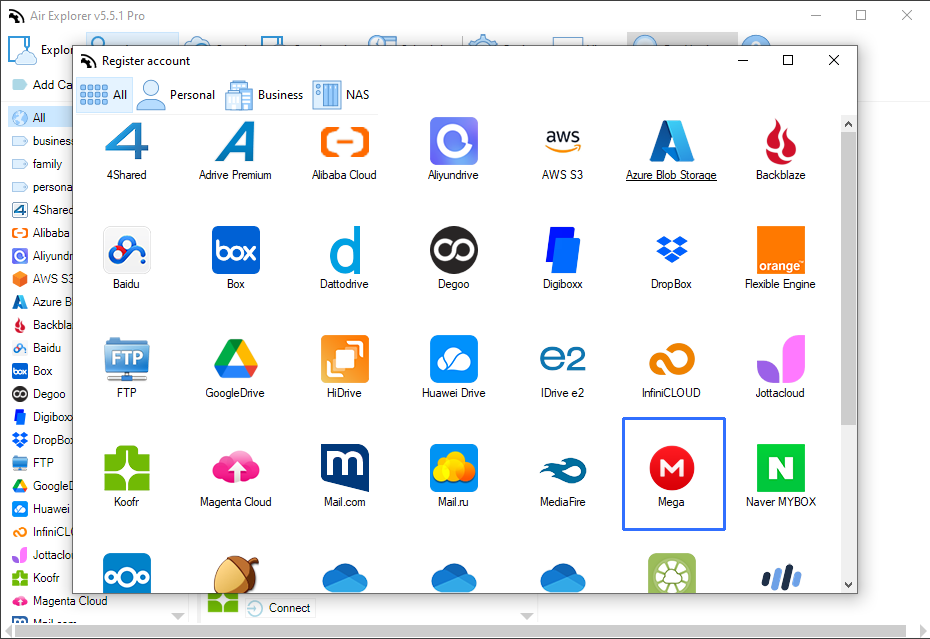
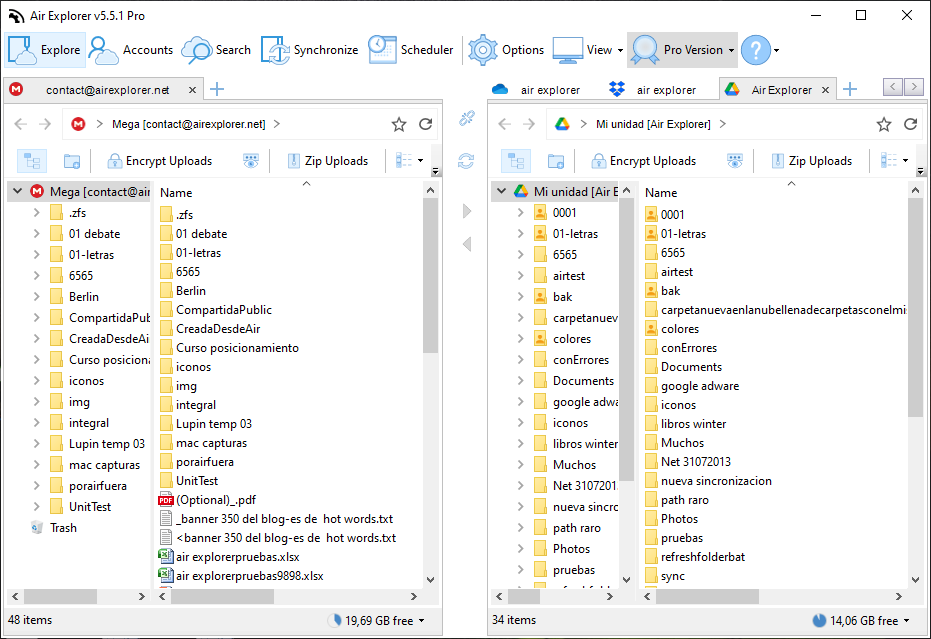
Conclusion
In conclusion, while MEGA offers robust encryption and a generous amount of free storage, there are compelling reasons to consider transferring your files to other cloud services. The integration capabilities of Google Drive, OneDrive, and Dropbox with productivity tools can significantly enhance your workflow and collaboration efforts. Additionally, these services often provide more storage space and user-friendly interfaces, making them attractive alternatives.
Air Explorer emerges as a powerful solution for managing multiple cloud storage accounts. Its ability to transfer files between different services, synchronize folders, and encrypt data adds a layer of convenience and security. By using Air Explorer, you can streamline your cloud storage management, improve upload speeds, and ensure your data is consistently backed up and synchronized.
You can check more information here:
-How to move files from Onedrive to Google Drive. Monitor the transfer process.
-How to copy files from Google Drive to Onedrive?
-How to transfer files from Onedrive to Google Drive?

